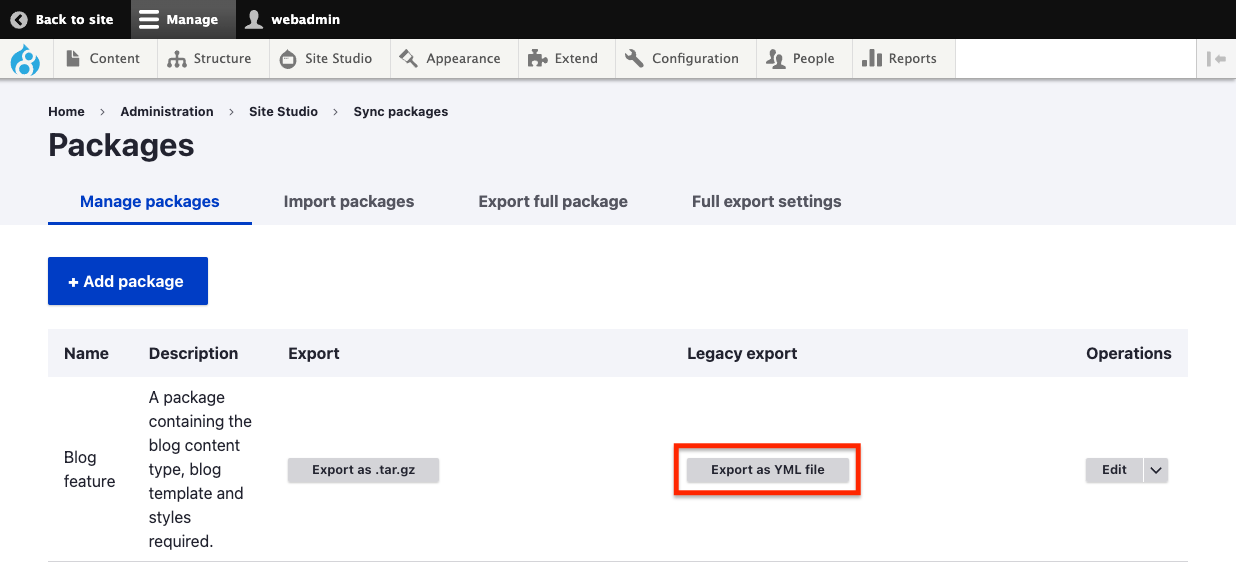Individual package export
Once you have created a sync package you need to generate a .tar.gz archive file before it can be downloaded.
- Navigate to Site Studio > Sync packages > Manage packages
- In the table packages, click Export package as .tar.gz.
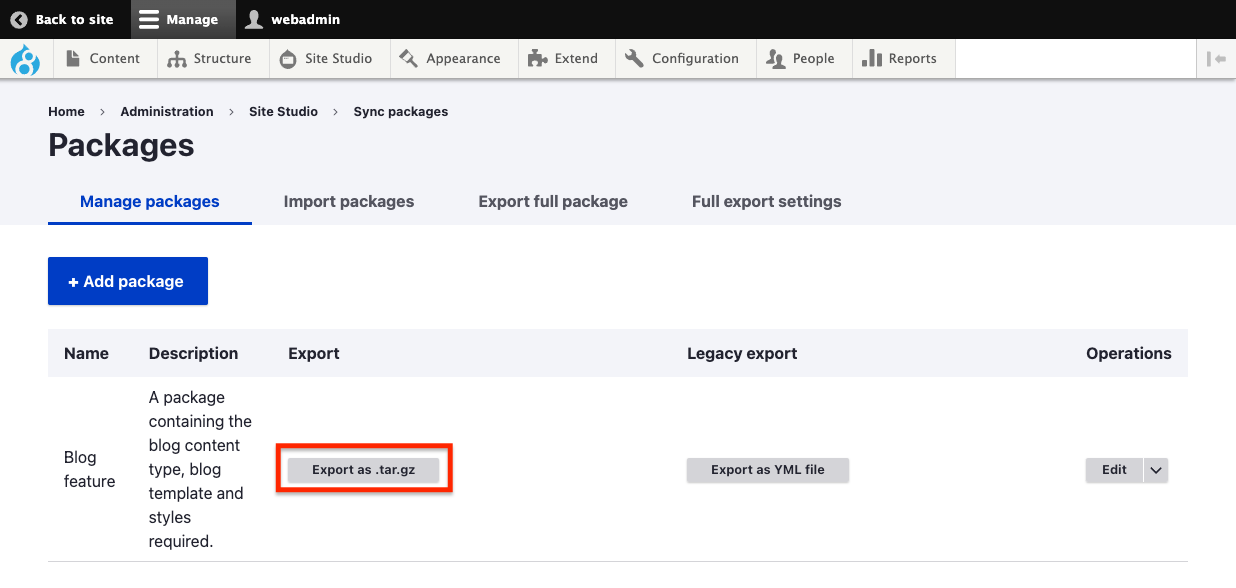
- This will start the Drupal Batch process
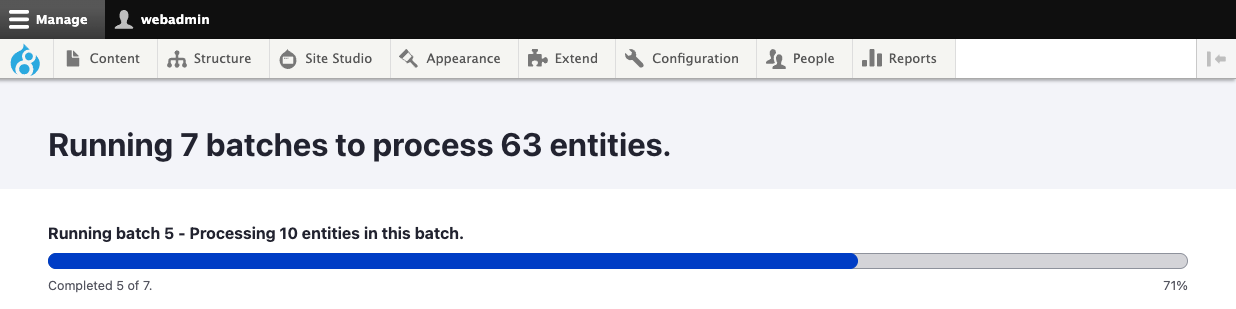
- Once the Batch process completes, you will be redirected to the "Download package" page where information about the generated file and a download link are available. Click the link to start the file download
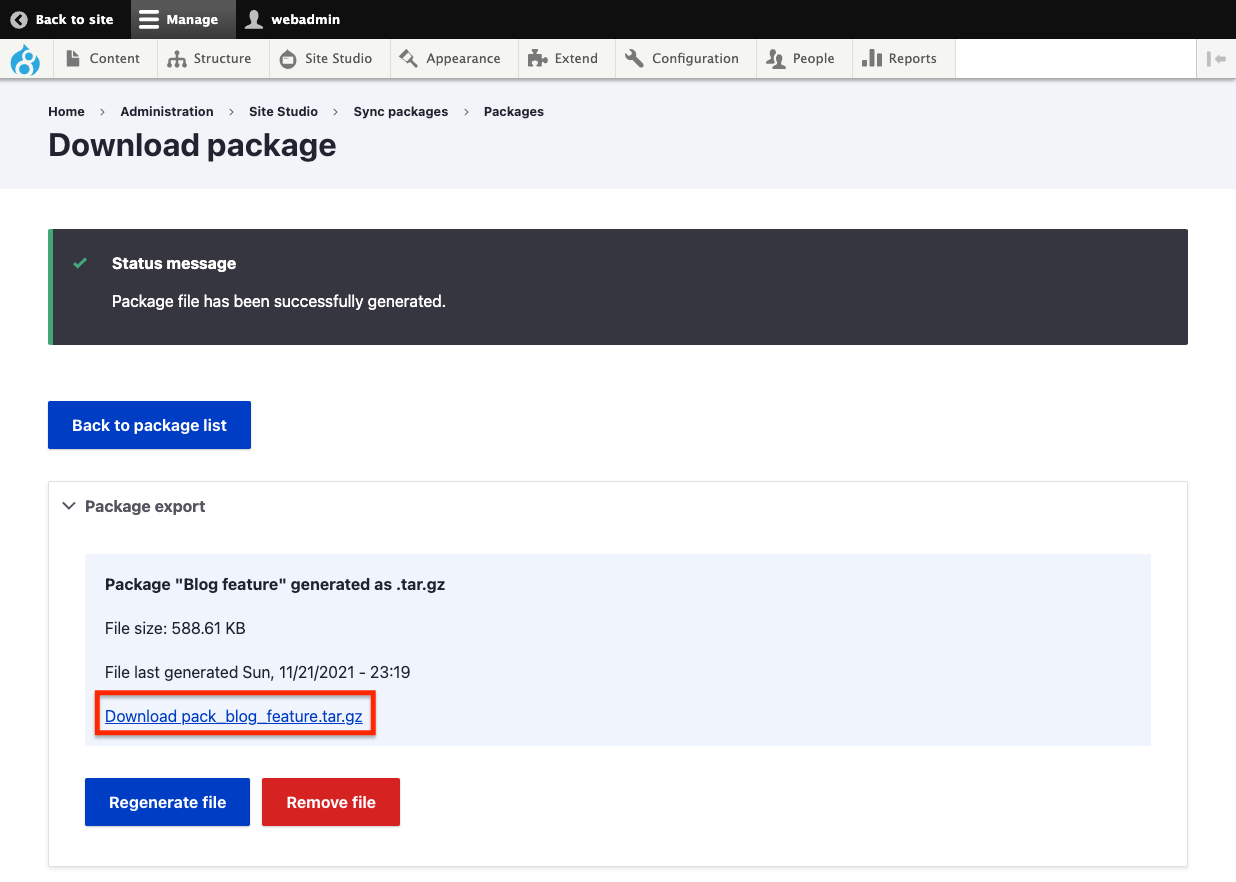
- To return to the Package list page, click on Back to package list. This will take you back to the Site Studio > Sync packages > Manage packages page
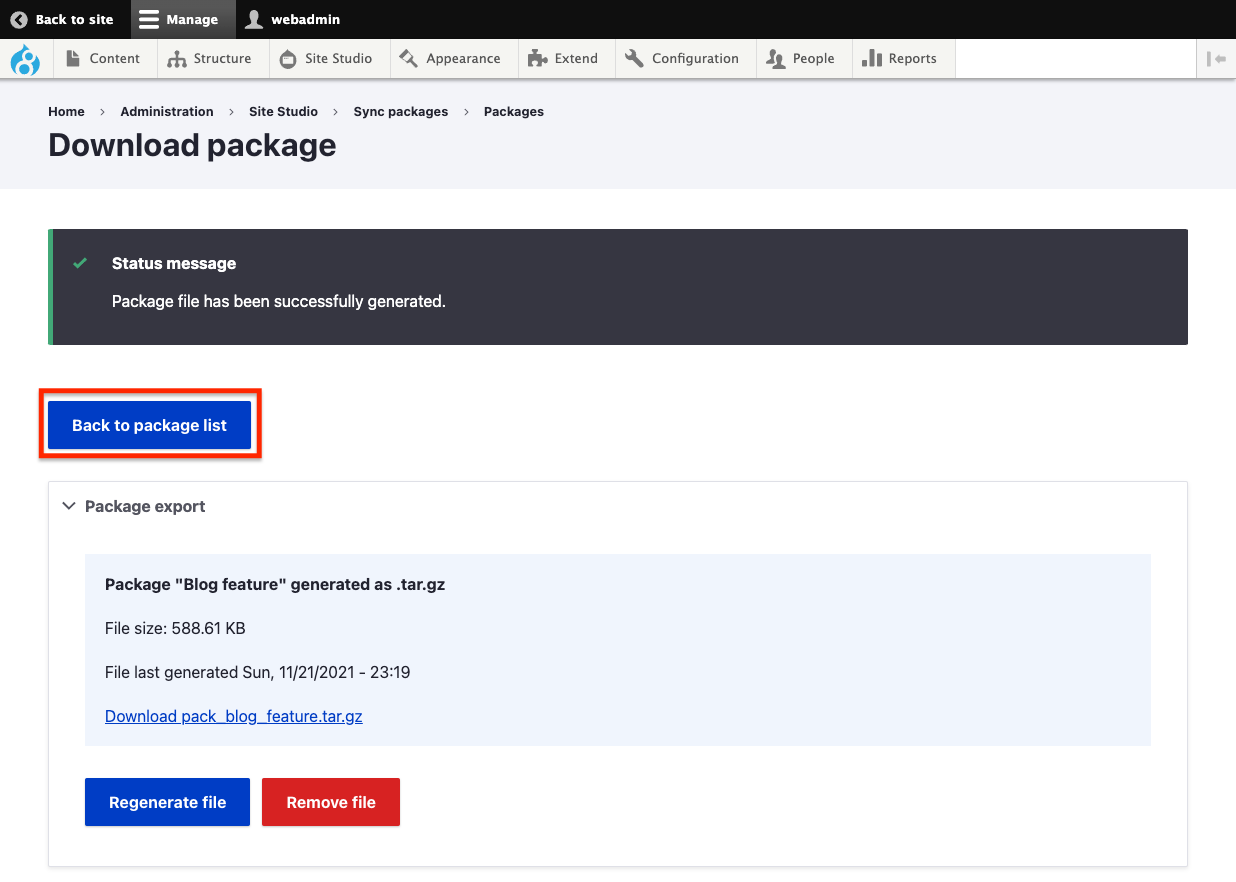
Downloading a sync package in legacy format
Site Studio 6.8.0 introduced a new package management format. For more information click here.
The legacy package export method described below will be removed in Site Studio 7.0.0
Once you have created a sync package you can download it as a file.
- Navigate to Site Studio > Sync packages > Manage packages
- In the table packages, click Export package as YML file