WYSIWYG form element
Use the WYSIWYG form element to add WYSIWYG editor (CKEditor) field to your Component form. For more information, see Create an editable component.
Locating the WYSIWYG form element
To find the WYSIWYG form element:
- Navigate to a component
- Click the + button on the Component form builder
- Within the Fields tab, look for the WYSIWYG form element.
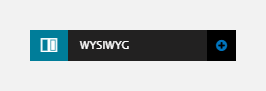
The WYSIWYG element includes the following fields:
Title field
- Provide a name for the form element. Important: This will be displayed in your component form.
Default
- Default value - Set default content for this field
- Allow text format - Sets which text format to use for the editor. Text formats are managed within Configuration > Content authoring > Text formats and editors. Site Studio provides an enhanced Text format called 'Site Studio'. For more information, see Editing content with CKEditor WYSIWYG.
Tooltip
- Tooltip text - Enter tooltip text here.
- Tooltip placement - Define the position of the tooltip on hover of the field.

