Managing your menu templates
You can manage your existing Menu templates including editing, disabling selection and deleting them.
Editing a menu template
- Navigate to Site Studio > Templates > Menu templates
- Find the Menu template you want to edit
- Click Edit
- On the next screen, edit the template
- Click Save and continue
- The changes you have made to your template will be applied.
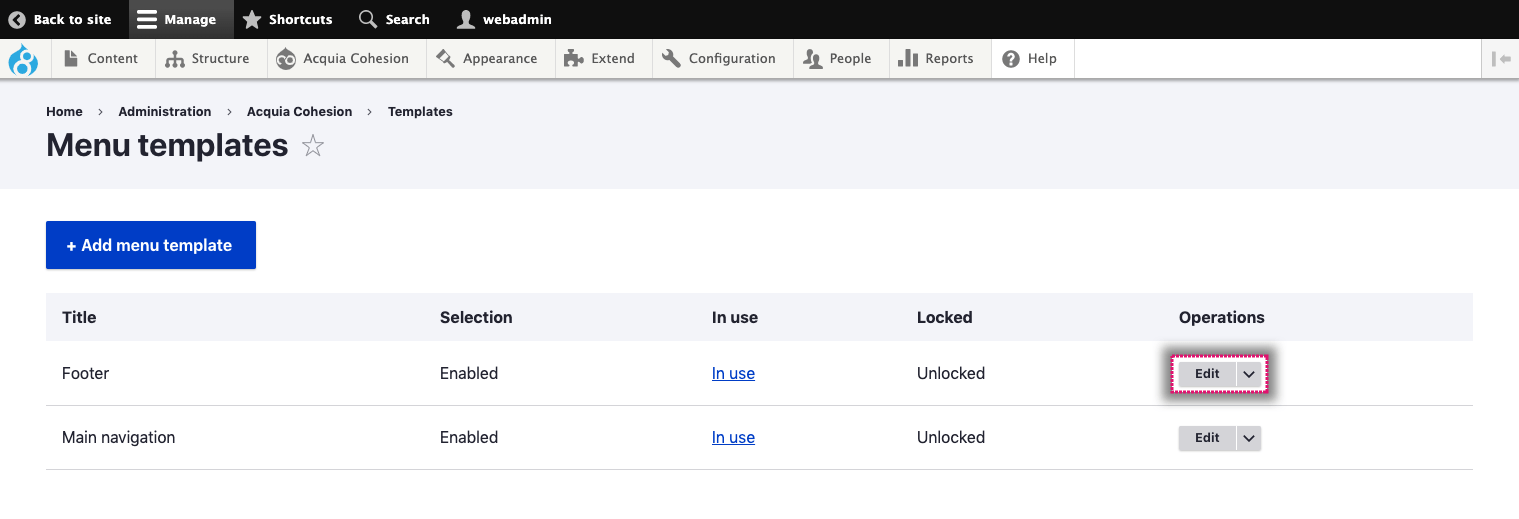
Disabling selection of a menu template
When you disable selection of a Menu template it will no longer appear as an option to select in the Menu element. Disable selection allows you to depreciate a template without it breaking instances where it's used currently.
- Navigate to Site Studio > Templates > Menu templates
- Find the Menu template you want to disable selection
- Click Disable selection
- On the confirmation screen, click Disable selection.
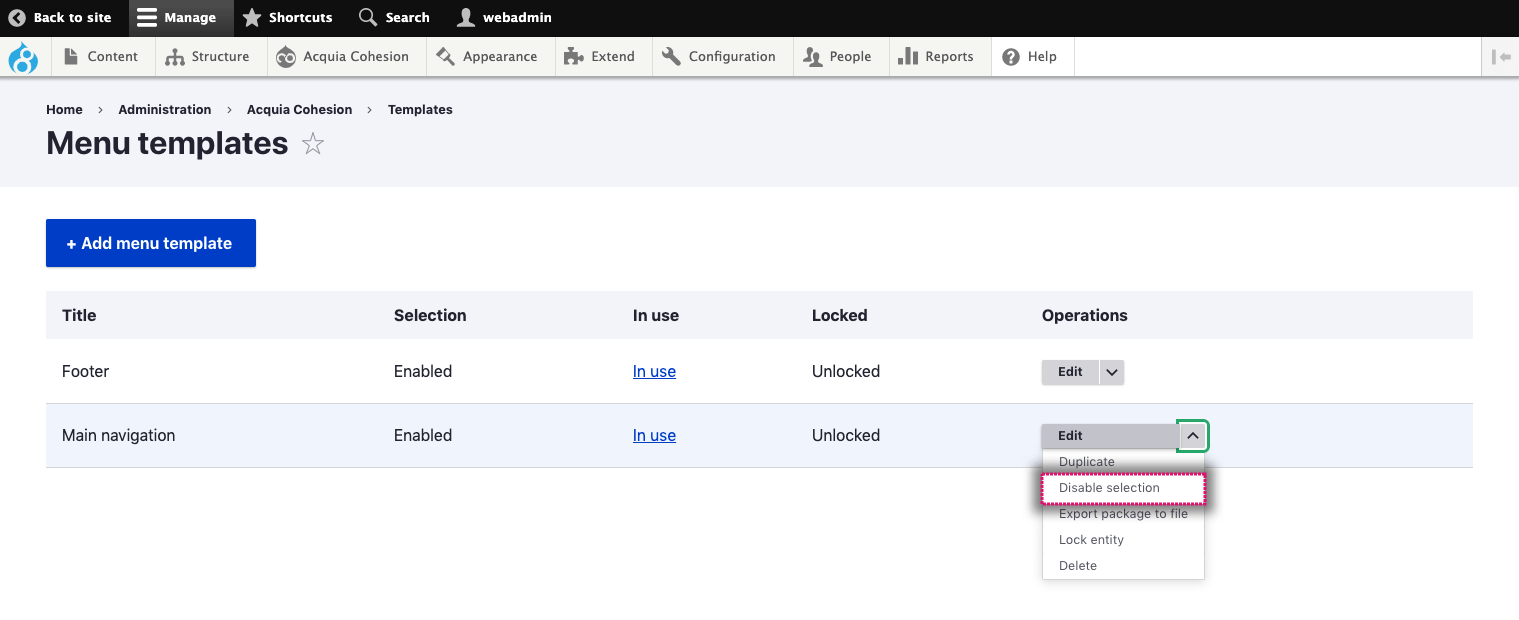
Deleting a menu template
When you delete a Menu template it will permanently remove the files and configuration. Any menus using the template will no longer use the template. Before deleting a Menu template you should stop it from being used by your menus.
- Navigate to Site Studio > Templates > Menu templates
- Find the Menu template you want to delete
- Click Delete
- On the confirmation screen, click Delete.
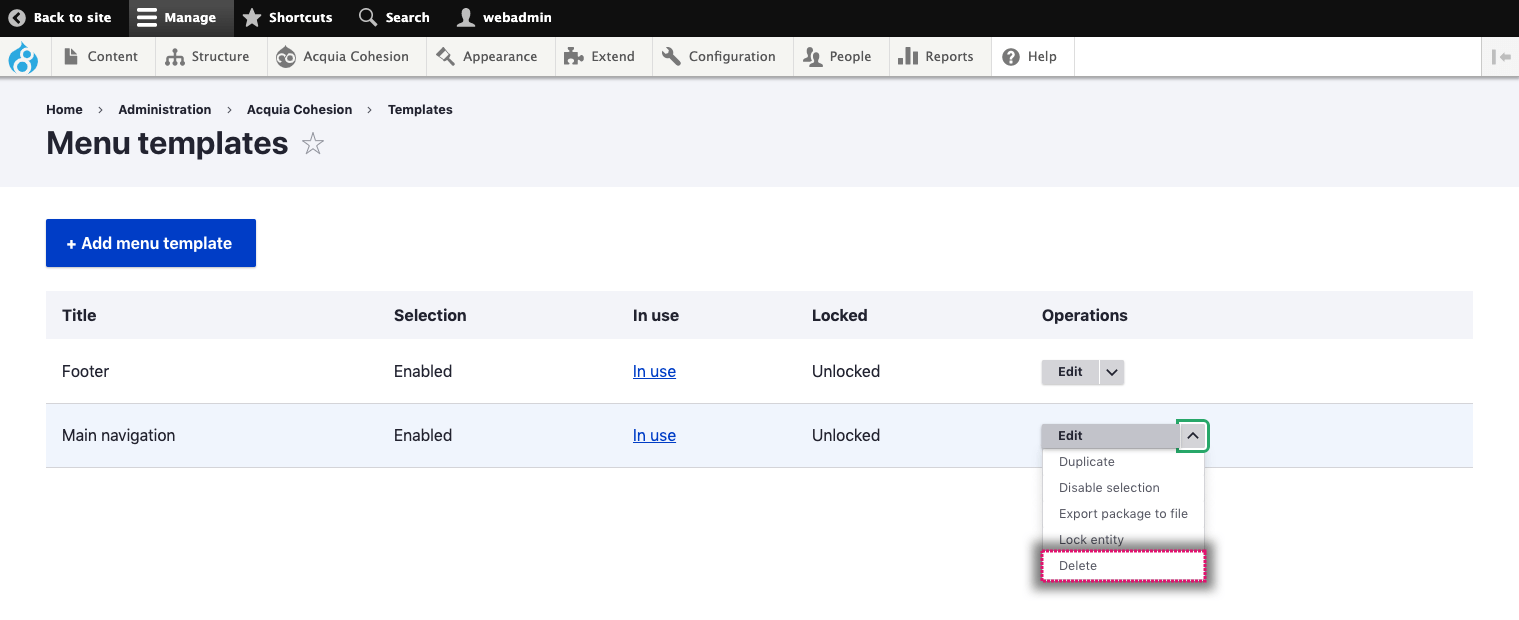
Lock a menu template
You can lock a menu template to prevent it from being overwritten if you import a menu template with the same machine name using Site Studio sync.
- Navigate to Site Studio > Templates > Menu templates
- Find the Menu template you want to lock
- Click Lock entity.
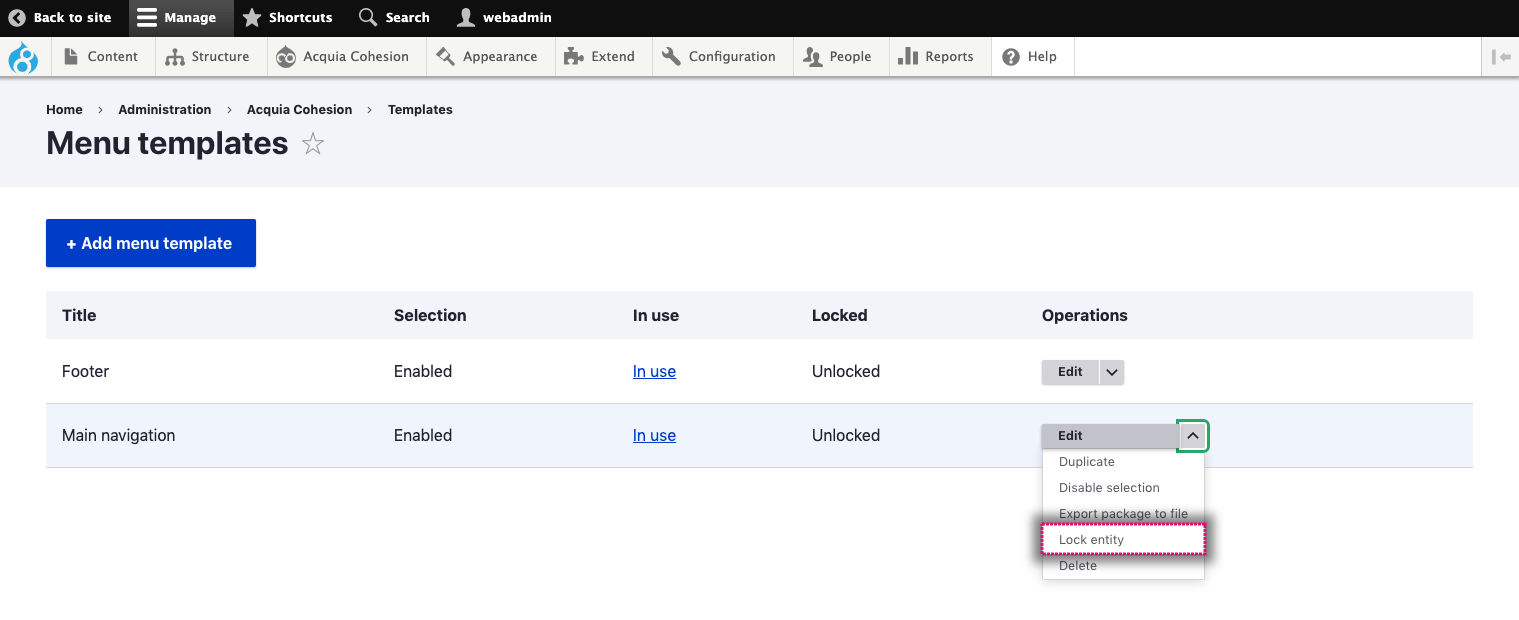
Export a menu template
You can export a menu template to use on another website.
- Navigate to Site Studio > Templates > Menu templates
- Find the Menu template you want to export
- Click Export package to file.


