Google maps elements
The Google map elements allows you to add a Google map with one or multiple map markers (pins) to your layout.
For the Google maps elements to work, you must have entered a valid Google maps API key in Google maps API key.
How a Google map is composed
To create a Google map you will use two elements:
- Google map - The Google map. this requires at least one Google map marker to specify a location to display
- Google map marker - This determines the location the map should display.
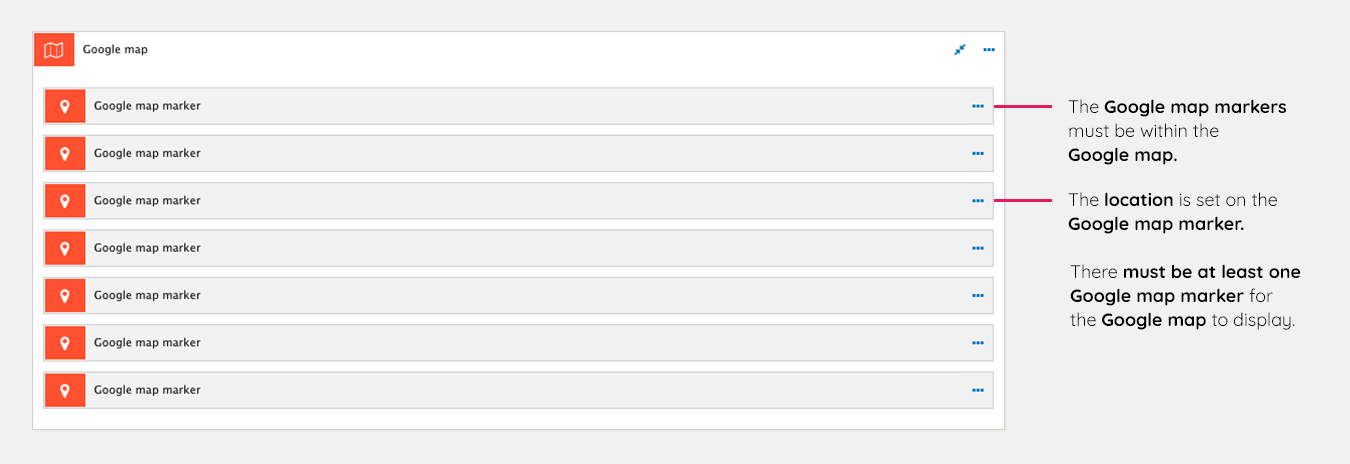
You cannot display a map without location markers. In order for the map to display, you need to add at least one Google map marker element to the Google map container. Find more information on Google map marker elements.
Creating a Google map
The following steps illustrate the process of creating a Google map device.
Step 1 - Add a Google map element
- Drag a Google map element onto the Layout canvas. All settings within this are optional. Note: The Google map will not display until it contains at least one Google map marker.
Step 2 - Add a Google map marker
- Drag a Google map marker within your Google map on the Layout canvas
- Double click on it to edit its settings
- Within Marker location, Enter an address in the Address field. As an example, enter New York
- Click Find coordinates
- The Preview below will show the location on a Google map. If it doesn't, the Google Maps Api isn't valid and you must enter a valid Api key in Google maps API key.
Step 3 - Save and view your map
- Click Save
- View your Google map.

