Link to page form element
Use the Link to page form element to add an auto complete link field to your component form. This field will search through node content and suggest the page the user is trying to link to. Use this field to provide an internal or external link field to editors. For more information, see Create an editable component.
Locating the link to page form element
To find the Link to page form element:
- Navigate to a component
- Click the + button on the Component form builder
- Within the Fields tab, look for the Link to page form element.
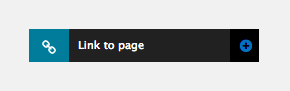
The Link to page element includes the following fields:
Title field
- Provide a name for the form element. Important: This will be displayed in your component form.
Settings
-
Restrict results to entities - Restrict the link auto complete field to specific content entities.
Default
- Default value (optional) - Set a default page for the Link to page field.
Validation
- Required - When toggled on, the Link to page field becomes a required field when using the Component
- Error message (optional) - The validation error message displayed if the editor doesn't provide a value.
Tooltip
- Tooltip text - Enter tooltip text here.
- Tooltip placement - Define the position of the tooltip on hover of the field.

