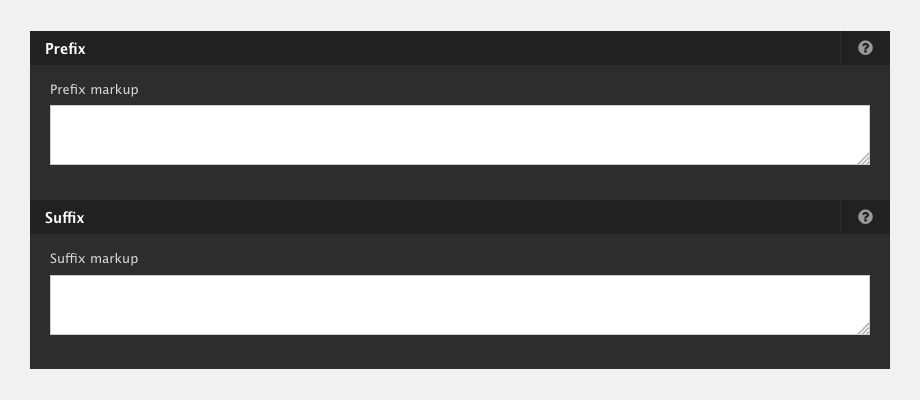Adding markup to an element
The Markup settings allow you to add additional Classes, ID, Attributes and Prefix and Suffix to your element.
To add additional markup to an Element:
- Navigate to a component or a template with the Layout canvas on it
- Double click an Element on the Layout canvas to open its settings
- Click the ...ellipsis tab
- In the menu click Markup
- The default form displays the Add classes field
- Click the Properties button to add ID's Attributes, Prefix and Suffix.
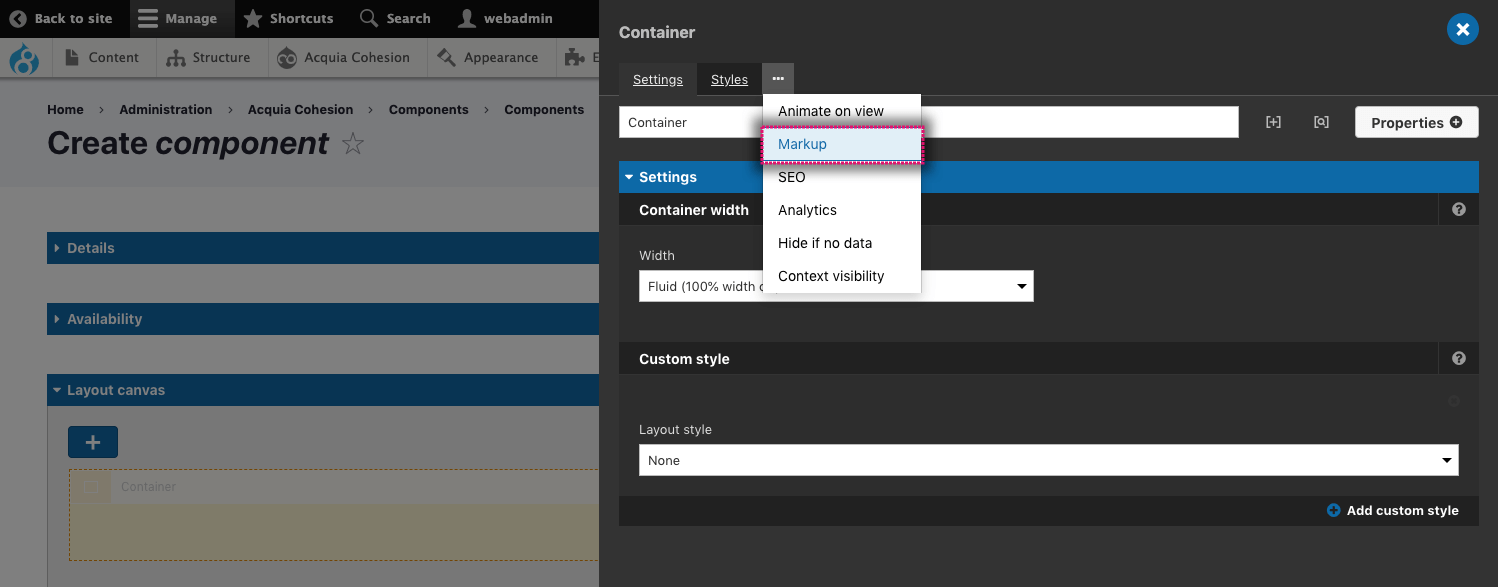
Add classes
To add classes:
- Enter your classes in the Classes field
- Do not include the "." before the class name
- You can add multiple classes separated by spaces.

Add an ID
To add an ID:
- Enter your ID in the ID field
- Do not include a # before the ID
- The ID must be unique to the page.

Add attributes
To add attributes:
- Enter the attribute name and Value in the Attribute and Value fields
- To add more attributes, click on Add another
- To remove an Attribute, click on the Delete button.
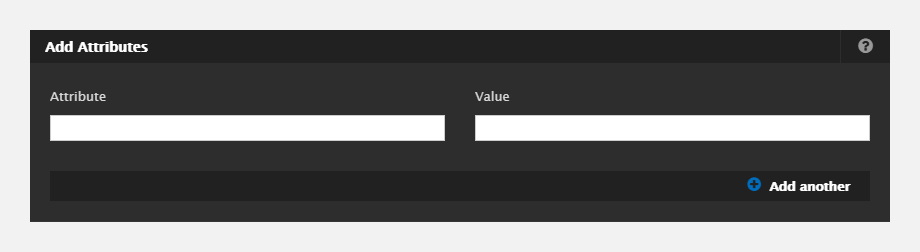
Add a prefix and suffix
You can add a prefix (something before) or a Suffix (something after) to an element. This is developer functionality and should only be used if you know what you are doing.
- Enter your prefix into the Prefix field
- Enter your suffix into the Suffix field