Pattern repeater element
Use the Pattern repeater element to create layouts with repeating patterns. The Pattern repeater will repeat whatever is within it a set number of times or indefinitely.
When using the Pattern repeater, It's important that the total number of times that you set View items to repeat within your View template, matches the number of results you've set your View to return within the Views user interface.
Locating the pattern repeater element
To find the Pattern repeater element:
- Navigate to a page or template with the Layout canvas
- Click the + button on the Layout canvas
- Within the Elements tab, look for the Pattern repeater element.
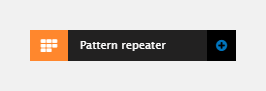
It includes these configuration settings:
Repeat
This sets the number of times you want a pattern to repeat. It includes the following field:
- Number of times to repeat - Enter the number of times you want the pattern to repeat. Leave blank to make it repeat indefinitely.
Condition
This sets a condition to say if the Pattern repeater should apply. If the condition is not met, the pattern repeater will not show. You can use this to create View template layouts which differ depending on the View results page number. It includes the following fields:
- If - Sets the context
- Is - Sets the condition
- Value - Sets the value
An example condition could be:
If (page) Is (equals) Value (1) then apply this repeater.
This configuration would make any content within the Pattern repeater only show on the first page of your View.
You can use multiple Pattern repeaters and View items within the same View template. This allows you to create View templates with complex layouts.
Comments
- Add comments - Add comments to the Element. For more information, see Adding comments to an element.

