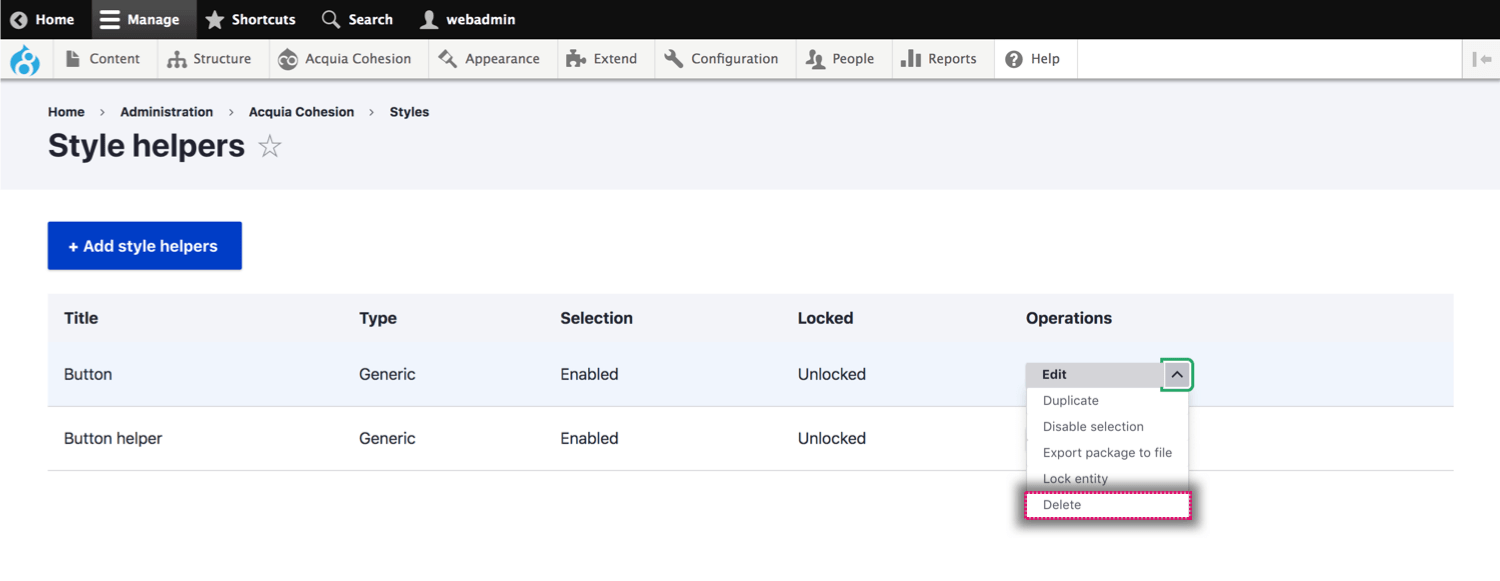Managing your style helpers
You can manage your existing Styles helpers including editing, disabling selection and deleting them.
Editing a style helper
You can edit your Style helpers. When you edit a Style helper it will only affect future uses of it.
To edit a Style helper:
- Navigate to Site Studio > Styles > Style helpers
- Click Edit
- Edit your Style helper
- Click Save and continue.
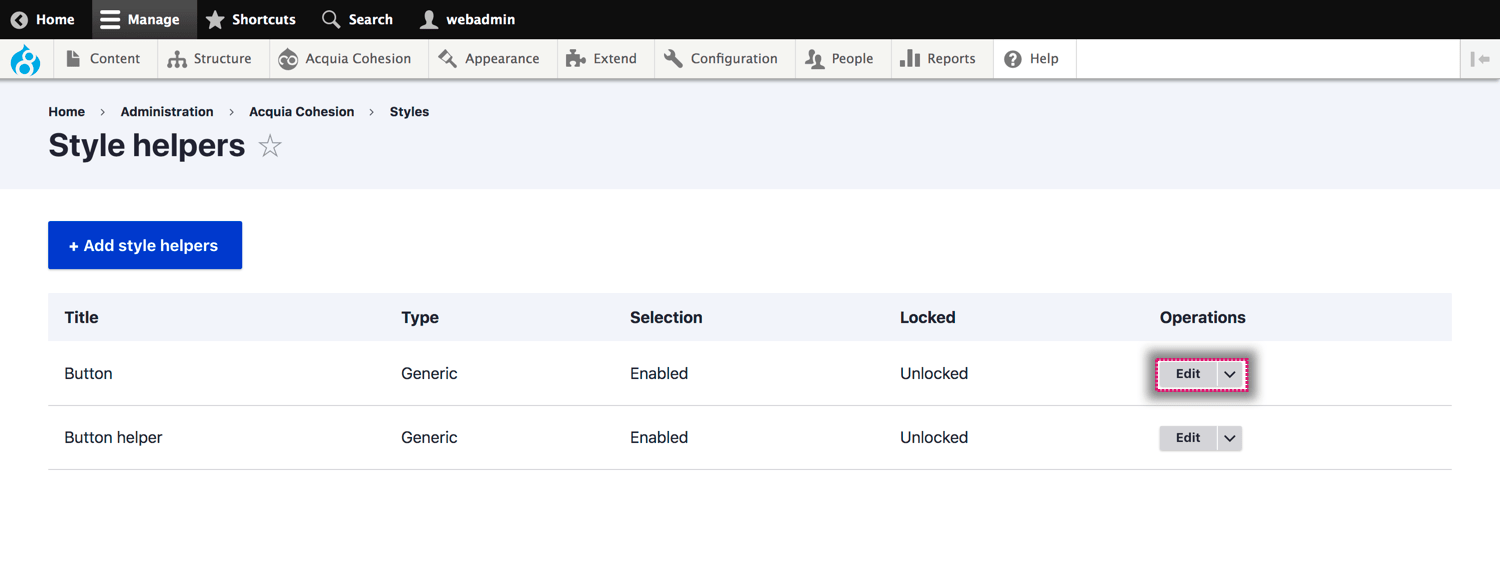
Duplicating a Style helper
To duplicate a Style helper:
- Navigate to Site Studio > Styles > Style helpers
- Next to the Style helper you want to duplicate, click Duplicate
- Enter a new name for your Style helper in the Title field
- Edit your duplicated Style helper using the Style builder
- Click Save and continue.
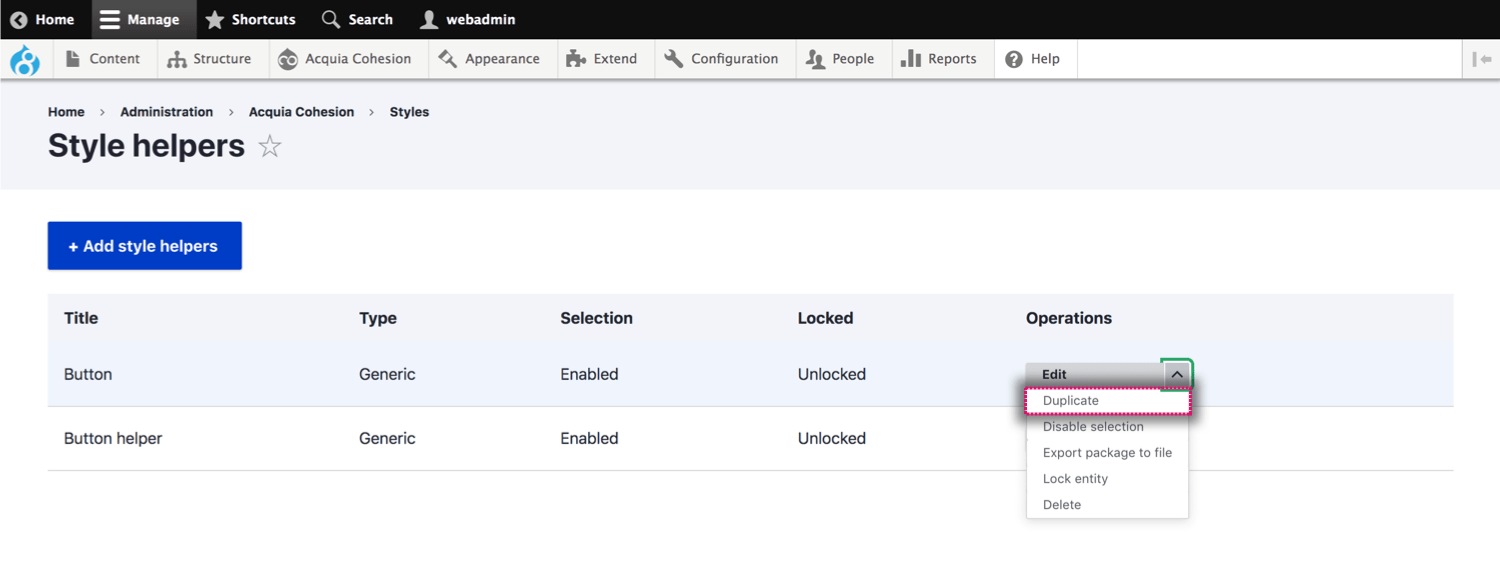
Disabling selection of a Style helper
You can disable the selection of a Style helper. When disabled, the Style helper will not appear within the Style helper menu.
- Navigate to Site Studio > Styles > Style helpers
- Next to the Style helper you want to disable selection, click Disable selection
- On the confirmation page click Disable selection.
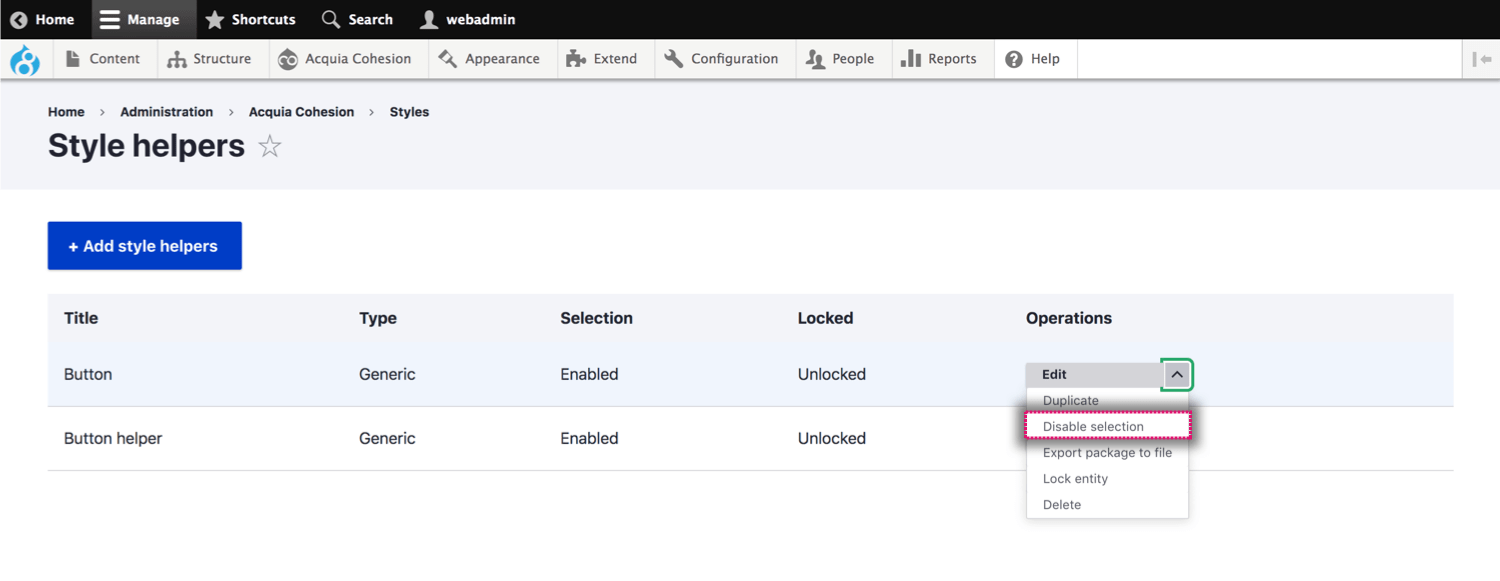
Enabling selection of a Style helper
When enabled, the Style helper will appear within the Style helper menu.
- Navigate to Site Studio > Styles > Style helpers
- Next to the Style helper you want to enable selection, click Enable selection
- On the confirmation page click Enable selection.
Delete a style helper
You can delete Style helpers although we don't recommend that you delete the Style helpers that are included with Site Studio by default as these are provided to make it easier to create styles used by many of the Layout builder elements.
To delete a Style helper:
- Navigate to Site Studio > Styles > Style Helpers
- Find the Style helper you want to delete
- Next to the Style helper you want to delete, click Delete
- On the confirmation page click Delete.