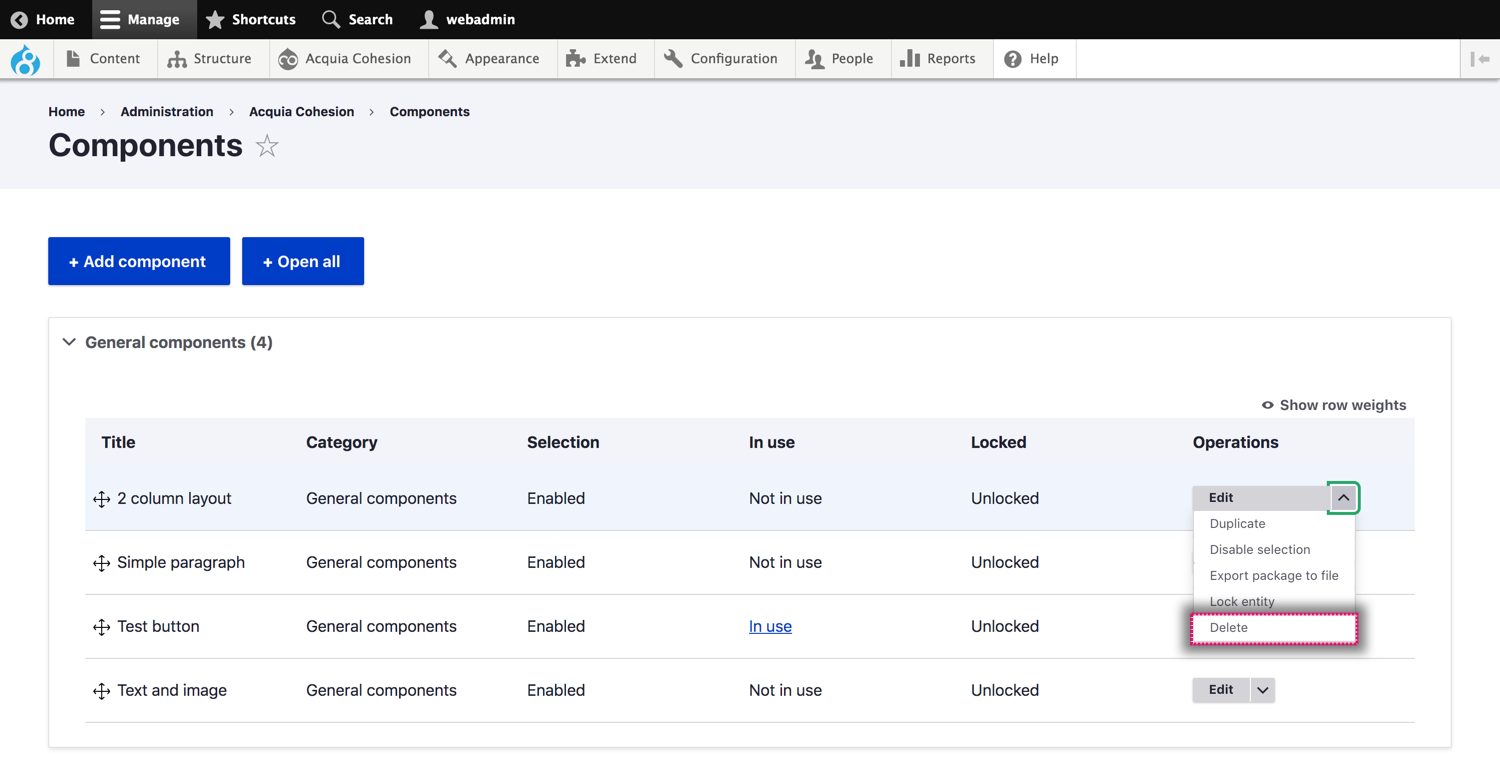Managing your components
You can manage your existing Components including editing, disabling selection and deleting them.
Editing a component
- Navigate to Site Studio > Components > Components
- Find the Component you want to edit
- Click Edit
- On the next screen, edit the Component
- Click Save and continue
- The changes you have made to your Component will be applied to all instances where it's used.

Disabling selection of a component
When you disable selection of a Component it will no longer appear as an option in the Sidebar browser. Disable selection allows you to depreciate a Component without it breaking instances where it's used currently.
- Navigate to Site Studio > Components > Components
- Find the Component you want to disable selection
- Click Disable selection
- On the confirmation screen, click Disable selection.
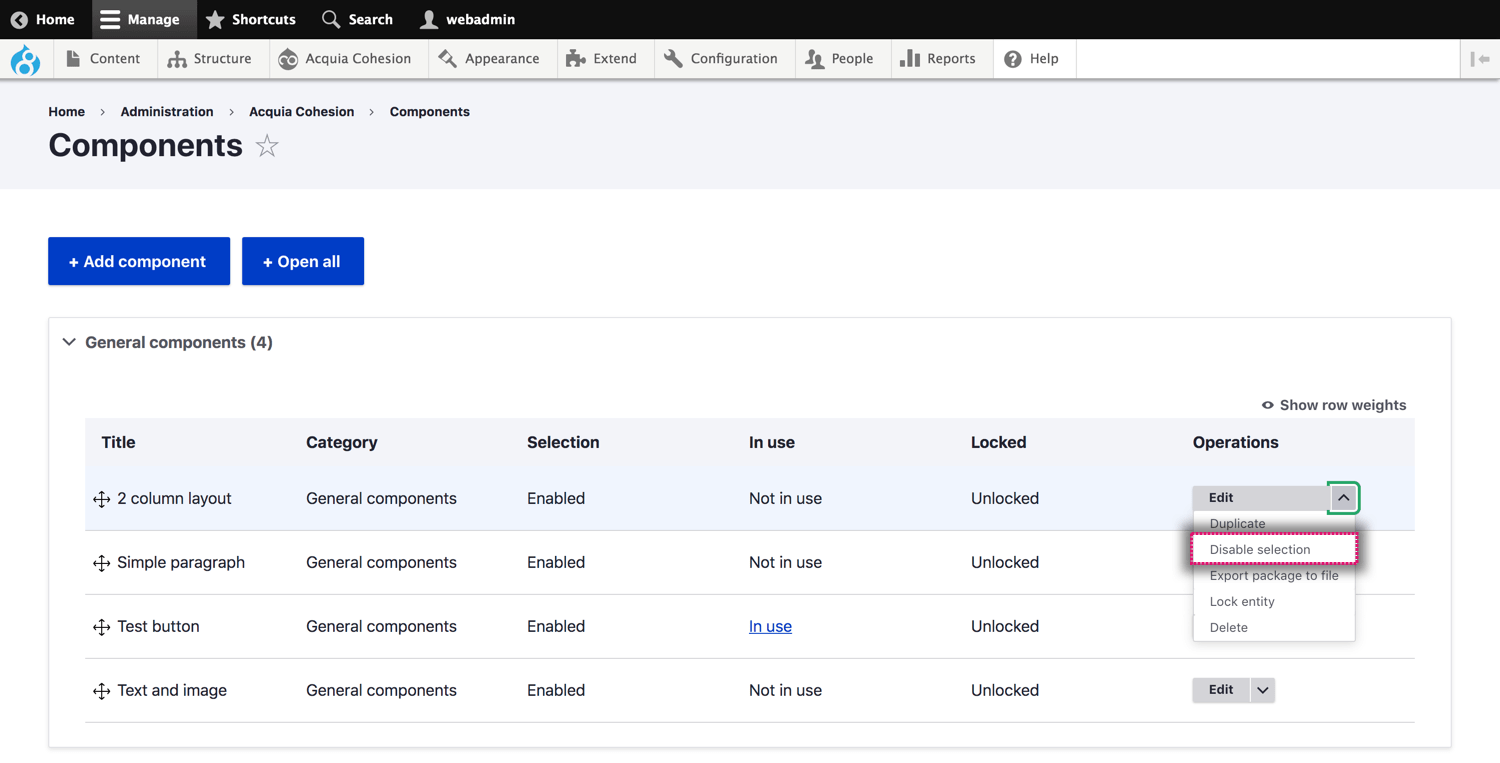
Enabling selection of a component
When you enable selection of a Component it will appear as an option in the Sidebar browser. Selection allows you to depreciate a Component without it breaking instances where it's used currently.
- Navigate to Site Studio > Components > Components
- Find the Component you want to enable selection
- Click Enable selection
- On the confirmation screen, click Enable selection.
Deleting a component
When you delete a Component it will permanently remove the files and configuration. Any content using the Component will no longer use it and any content that's been added to the component will be deleted.
- Navigate to Site Studio > Components > Components
- Find the Component you want to delete
- Click Delete
- On the confirmation screen, click Delete.