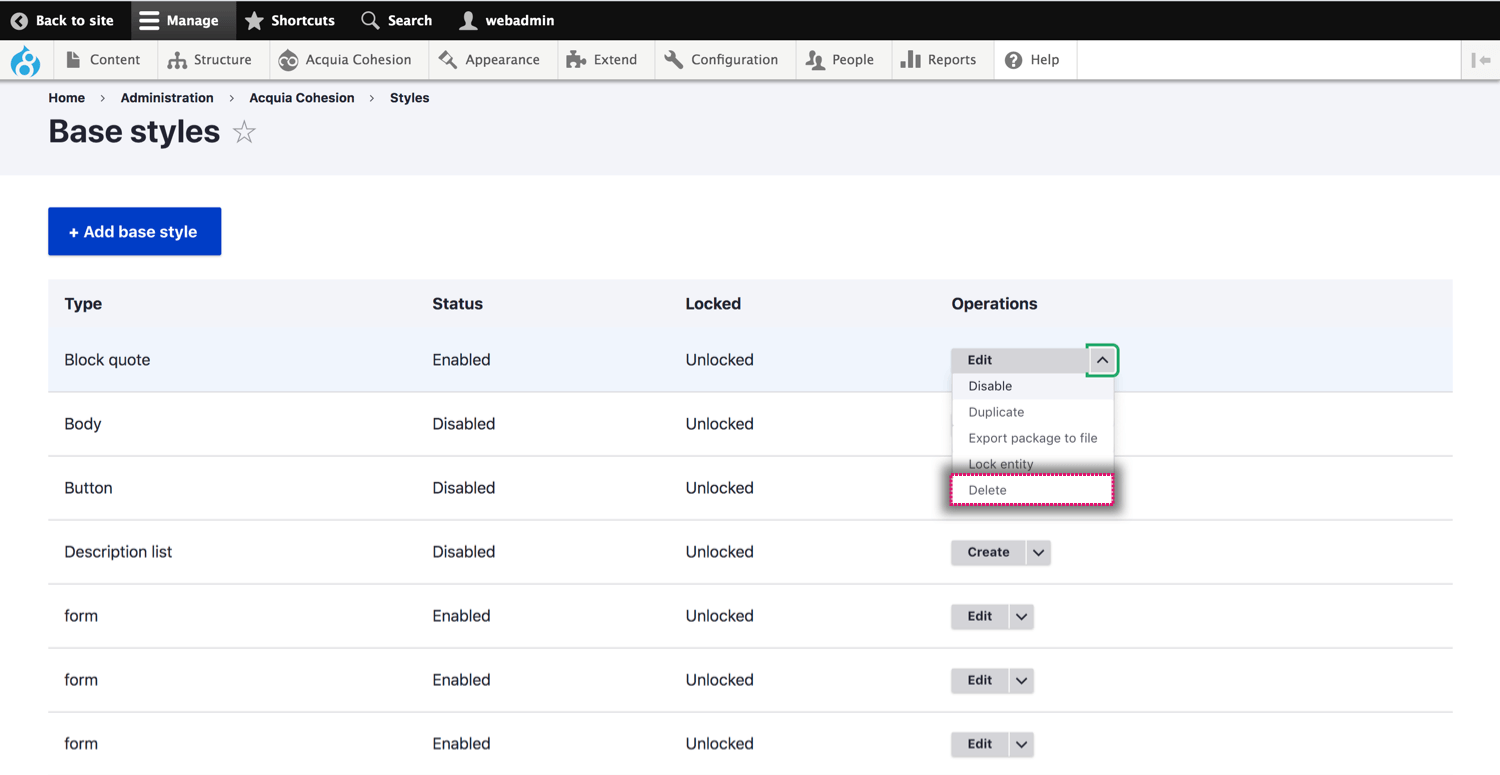Managing your base styles
You can manage your existing Base styles including editing, disabling, enabling and resetting them.
Editing a base style
- Navigate to Site Studio > Styles > Base styles
- Find the Base style you want to edit
- Click Edit
- On the next screen, edit the style using the Style builder
- Click Save and continue
- The changes you have made to your style will be applied
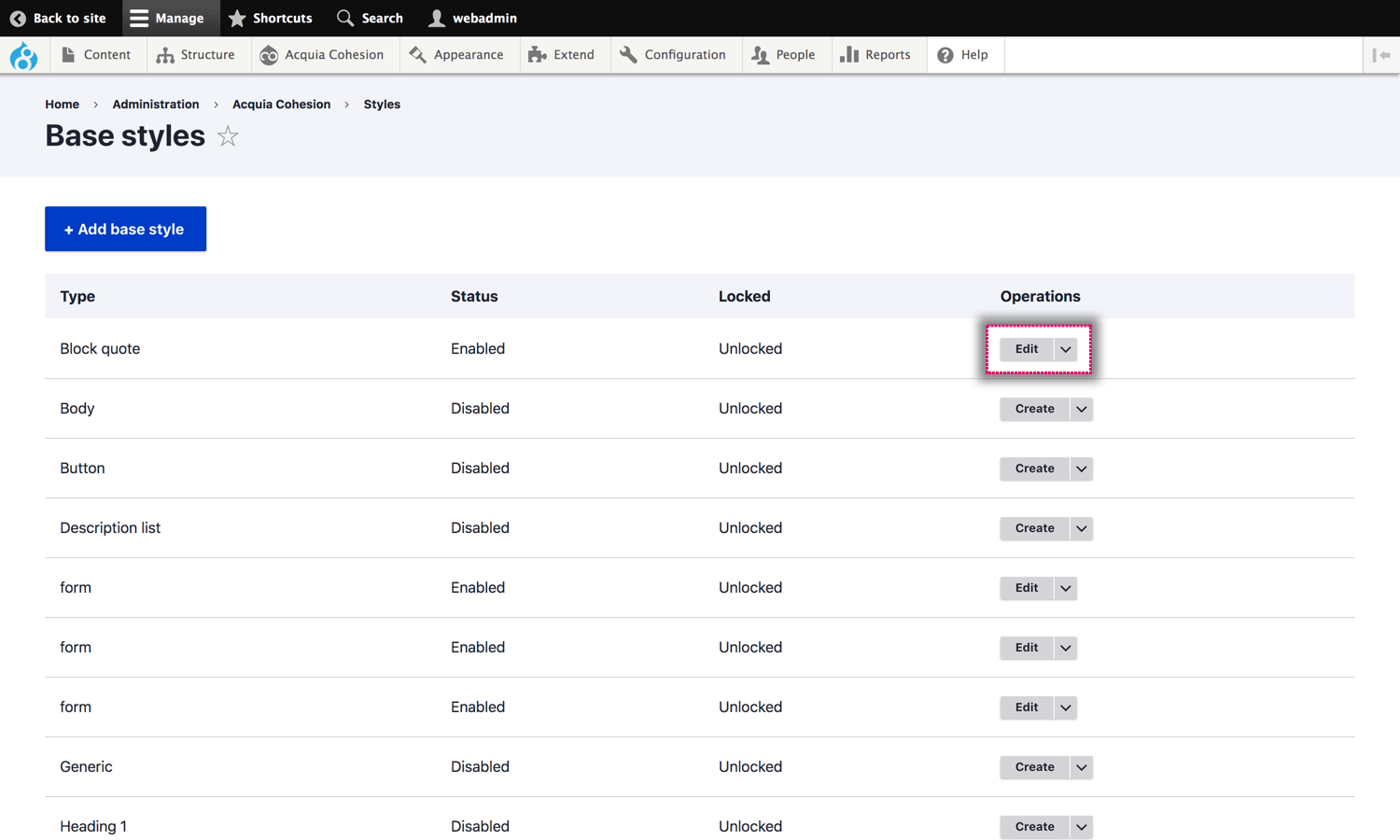
Disabling a base style
When you disable a Base style it will no longer be used and it will be removed from your CSS style sheet. Any content using the style will use the base style set in your theme.
- Navigate to Site Studio > Styles > Base styles
- Find the Base style you want to disable
- Click Disable
- On the confirmation screen, click Disable
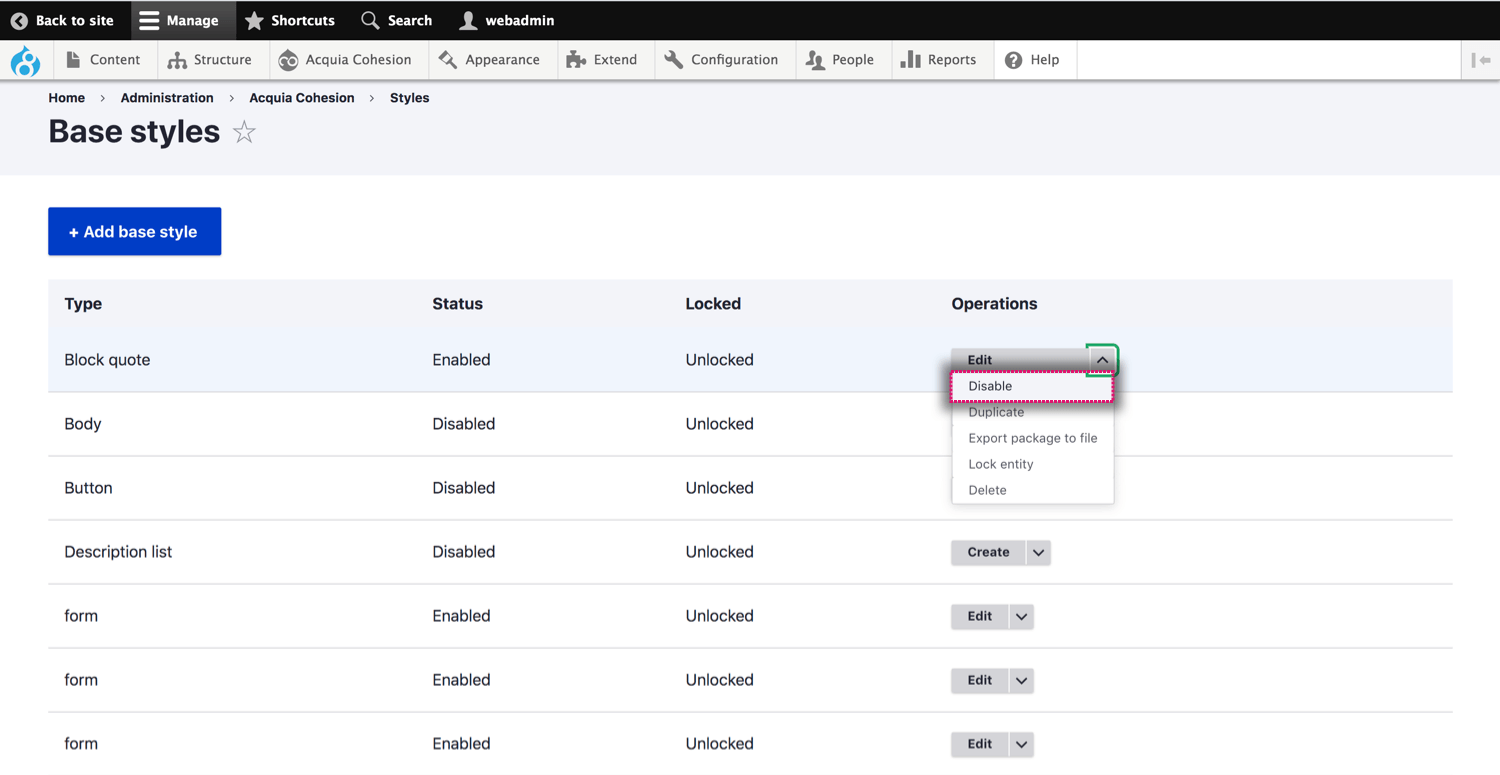
Enabling a base style
When you enable a Base style it will apply its CSS to your style sheet.
- Navigate to Site Studio > Styles > Base styles
- Find the Base style you want to enable
- Click Enable
- On the confirmation screen, click Enable
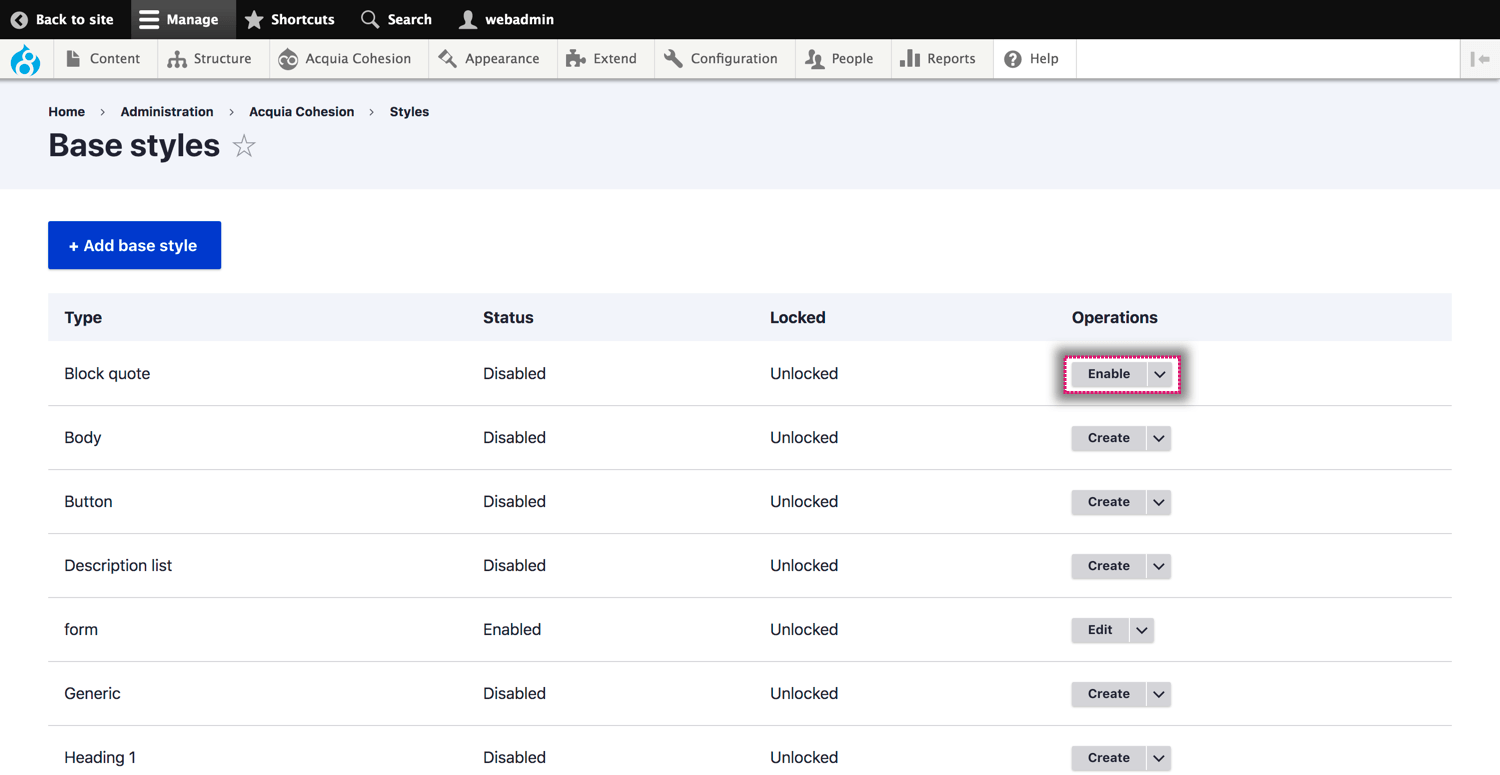
Duplicate a base style
- Navigate to Site Studio > Styles > Base styles
- Find the Base style you want to duplicate
- Click Duplicate
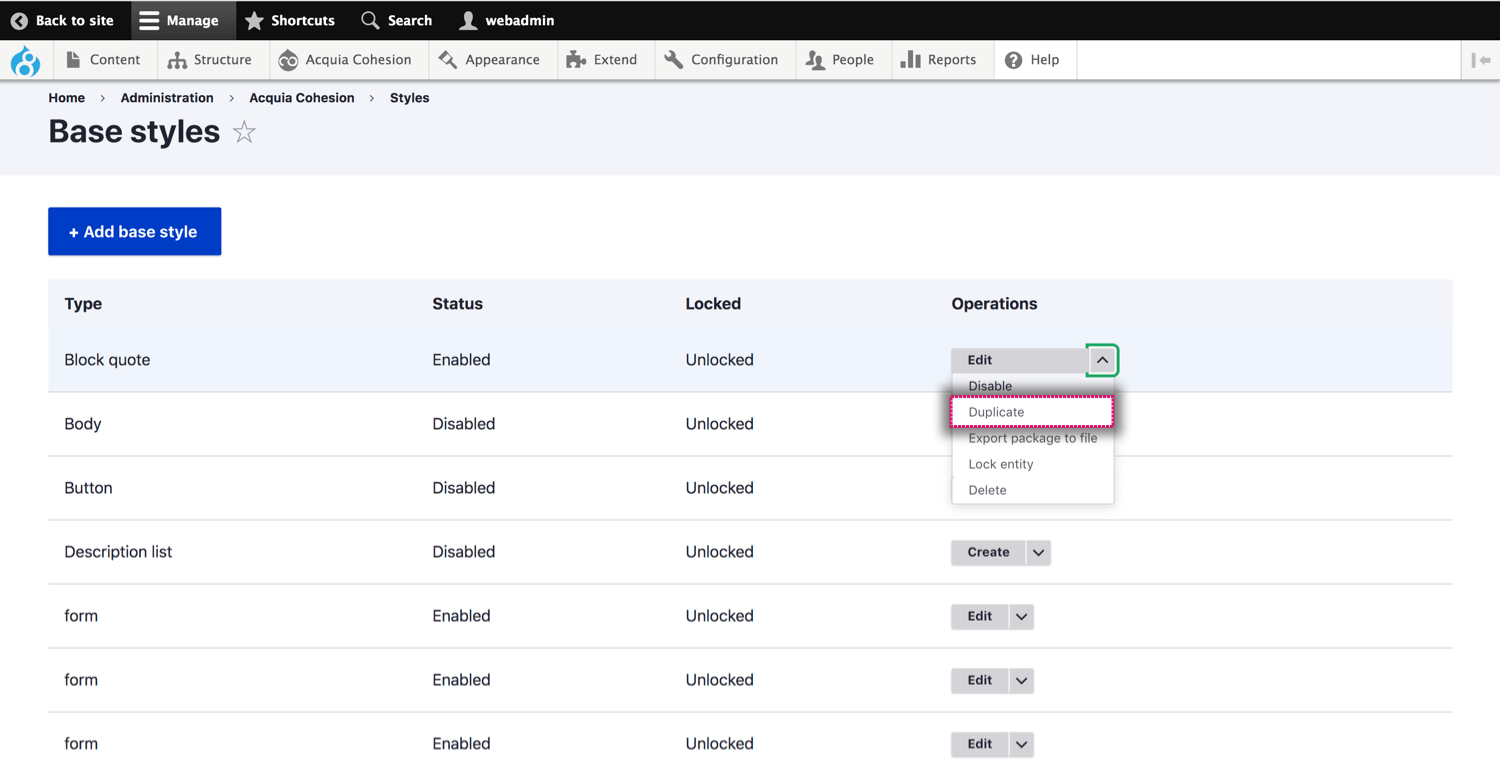
Export a base style
Site Studio allows you to export a single base style to a package file.
- Navigate to Site Studio > Styles > Base styles
- Find the Base style you want to export
- Click Export package to file, for more information on exporting configuration using Site Studio sync
- A .yml file will then be downloaded
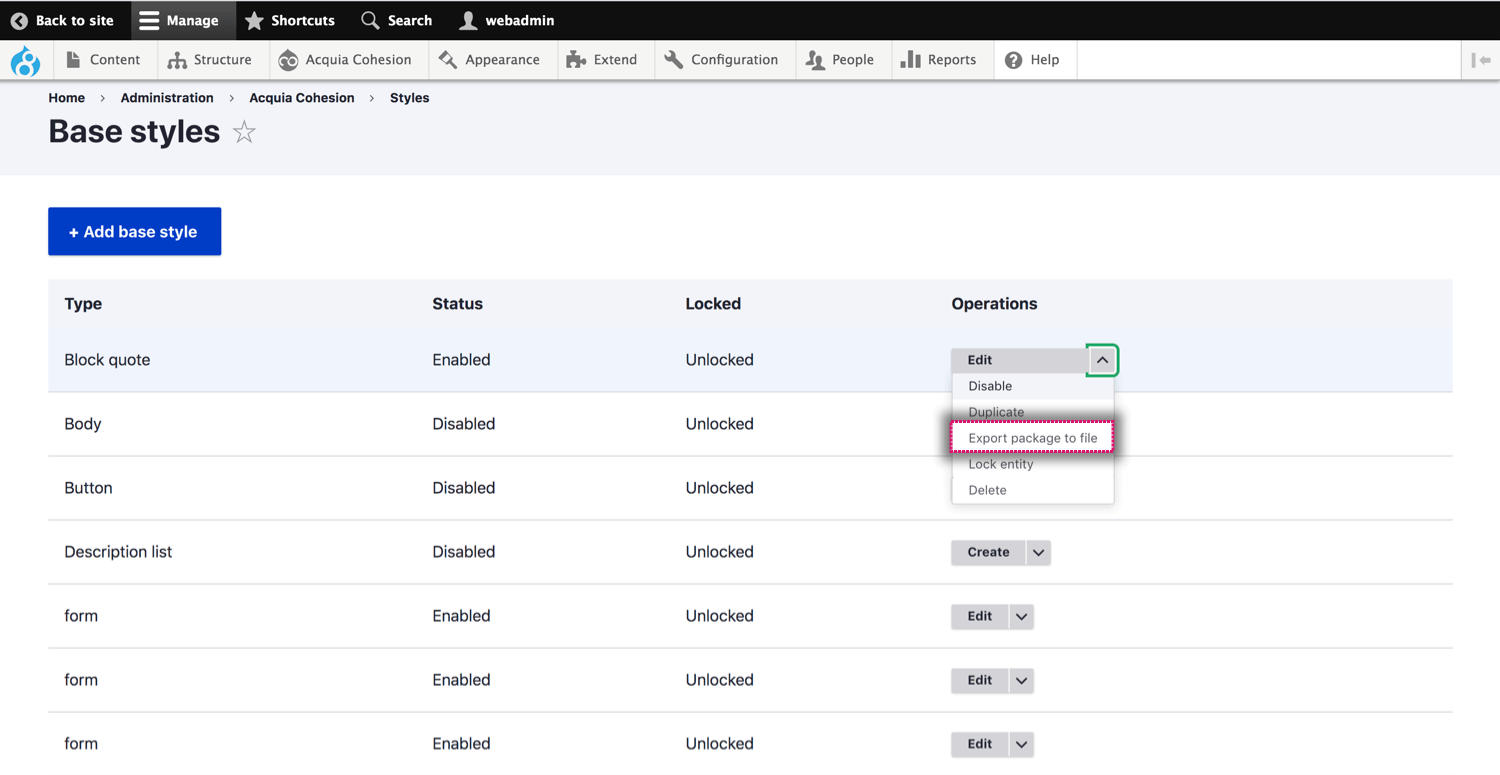
Lock a base style
Locking a base style will stop the base style from being overridden if changes are detected when importing using Site Studio sync.
- Navigate to Site Studio > Styles > Base styles
- Find the Base style you want to lock
- Click Lock entity
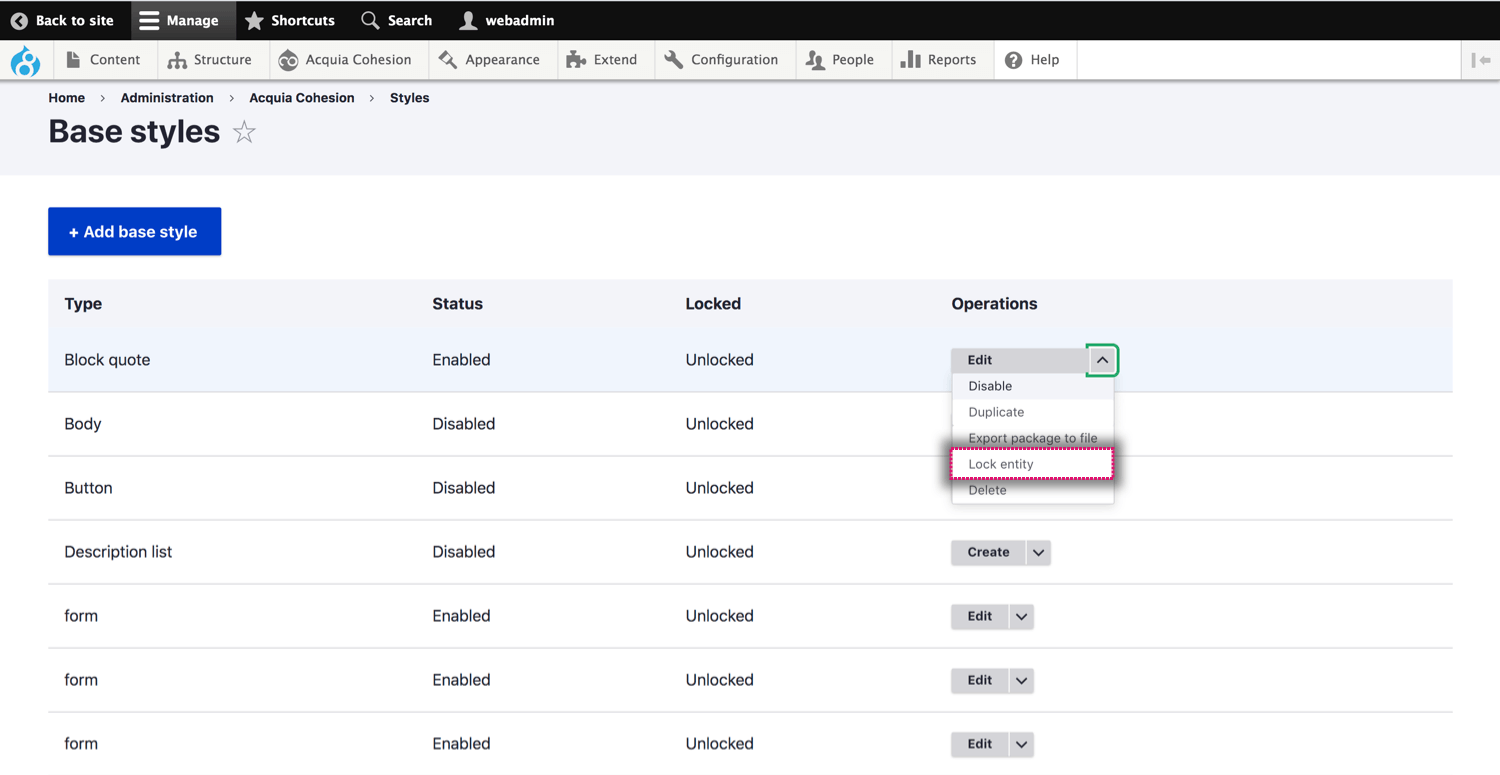
Delete a base style
- Navigate to Site Studio > Styles > Base styles
- Find the Base style you want to delete
- Click Delete
- On the confirmation screen, click Delete