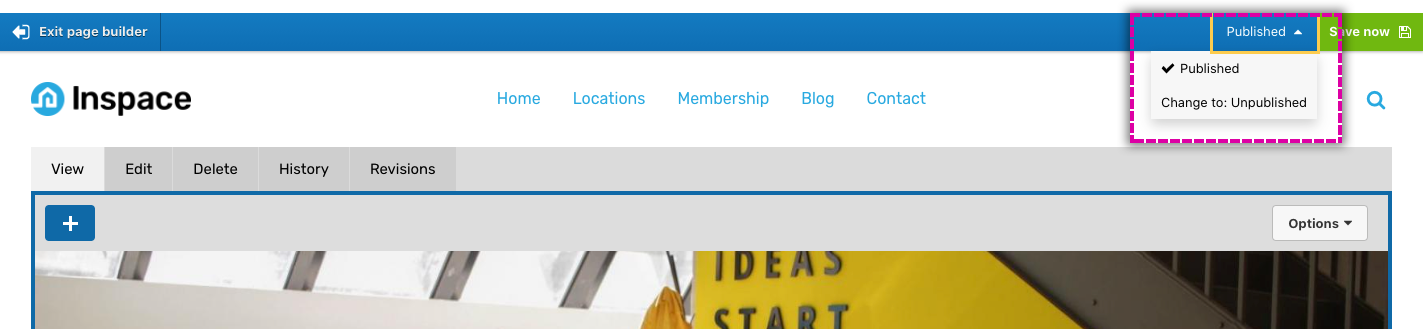Saving your page using the visual page builder
Saving your page
Once you've made a change to the content within a layout canvas, the save button in the top right of the screen will highlight in green and say 'Save now.' To save your page, click the Save now button.
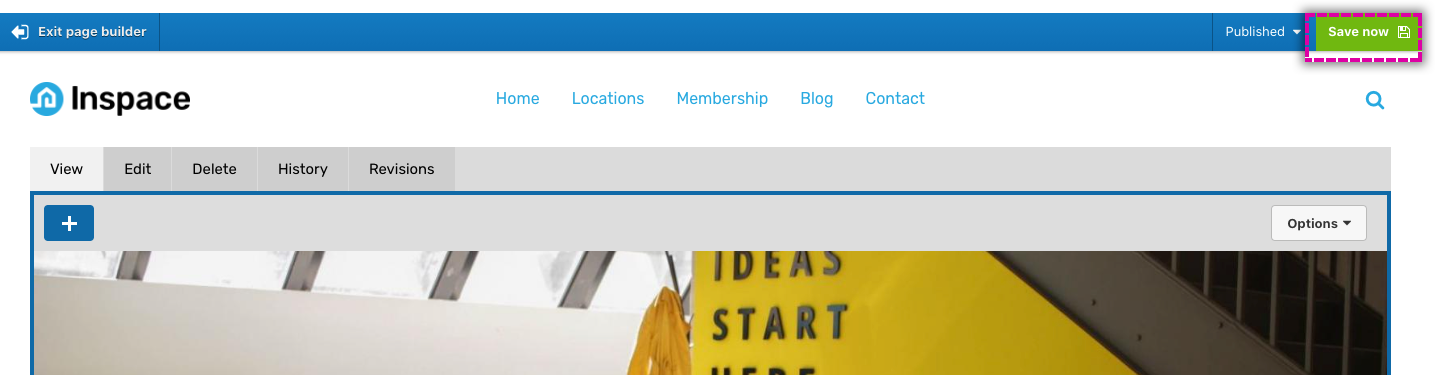
Editing a page in different workflow state than 'published'
If your content type uses revisions and workflow, when you open the visual page builder, the page displayed will always be the latest revision in the workflow state it was created. For example, if your workflow includes a 'Draft state', you can edit this without effecting the 'Published state' of you page. The current workflow state will be displayed in the top right of the screen next to the save button.
Changing the workflow state of your page
If you have the required user permission to modify the workflow state of a page, a menu showing the current state will appear to the left of the save button. To change the workflow state, click on the state within the menu and then click Save now.