Menu button element
Use the Menu button element on your Menu template to toggle submenu visibility.
Locating the menu button element
To find the Menu button element:
- Navigate to Site Studio > Templates > Menu templates
- Create or Edit a Menu template
- Click the + button on the Layout canvas
- Within the Elements tab, look for the Menu button element.
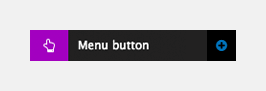
Button text
- Button text - Set some text to be displayed within the menu button.
Interaction
-
Interaction - Set the interactive behavior of your menu button within your menu.
- On click, toggle sub-menu visibility - When the user clicks the menu button it will show or hide the sub-menu
- jQuery animation - Apply a jQuery animation on hover of the link to the 'Target jQuery selector'. Depending on the animation selected additional related options will appear. More information about the animations here: http://api.jqueryui.com/category/effects
- Target jQuery selector - Set the selector to target, for example .dropdown
- Easing - Set the jQuery Easing to apply.
More information about the Easing options here: http://api.jqueryui.com/easings - Duration (ms) - Set in milliseconds, how long the animation should take to complete.
- jQuery animation - Apply a jQuery animation on hover of the link to the 'Target jQuery selector'. Depending on the animation selected additional related options will appear. More information about the animations here: http://api.jqueryui.com/category/effects
- On click, toggle sub-menu visibility and hide sibling items - When the user clicks the menu button it will show or hide the sub-menu and close other sub-menus at the same level
- jQuery animation - Apply a jQuery animation on hover of the link to the 'Target jQuery selector'. Depending on the animation selected additional related options will appear. More information about the animations here: http://api.jqueryui.com/category/effects
- Target jQuery selector - Set the selector to target, for example .dropdown
- Easing - Set the jQuery Easing to apply.
More information about the Easing options here: http://api.jqueryui.com/easings - Duration (ms) - Set in milliseconds, how long the animation should take to complete.
- jQuery animation - Apply a jQuery animation on hover of the link to the 'Target jQuery selector'. Depending on the animation selected additional related options will appear. More information about the animations here: http://api.jqueryui.com/category/effects
- On click, toggle parent menu visibility - When the user clicks the menu button it will show or hide the parent menu
- jQuery animation - Apply a jQuery animation on hover of the link to the 'Target jQuery selector'. Depending on the animation selected additional related options will appear. More information about the animations here: http://api.jqueryui.com/category/effects
- Target jQuery selector - Set the selector to target, for example .dropdown
- Easing - Set the jQuery Easing to apply.
More information about the Easing options here: http://api.jqueryui.com/easings - Duration (ms) - Set in milliseconds, how long the animation should take to complete.
- jQuery animation - Apply a jQuery animation on hover of the link to the 'Target jQuery selector'. Depending on the animation selected additional related options will appear. More information about the animations here: http://api.jqueryui.com/category/effects
- On click, toggle sub-menu visibility - When the user clicks the menu button it will show or hide the sub-menu
Custom style
- Button style - Sets a custom button style for the Menu button. For more information see Creating custom styles.
Match heights
- Match heights - Match the height of the element using
- None - Removes the match heights at the specific breakpoint
- Class - Match the height of the element with another element with the same class name
- Children with class - Match the heights of any child elements with the same class name
- Child element - Match the heights of all child elements of the same type.
For more information on Match heights, see Match the heights of elements.
Comments
- Add comments - Add comments to the Element. For more information, see Adding comments to an element.

