Youtube URL form element
Use the Youtube URL form element to add a Youtube URL field with video preview field to your Component form. For more information, see Create an editable component.
Locating the Youtube URL form element
To find the Youtube URL form element:
- Navigate to a component
- Click the + button on the Component form builder
- Within the Fields tab, look for the Youtube URL form element.
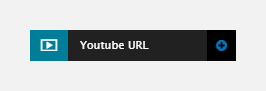
The Youtube URL form element includes the following fields:
Field name
- Field label - Provide a name for the form element. The field label will be displayed above the field in your component form. Important: It will also be used to auto-generate the field machine name. Auto generation only occurs until you have clicked Apply.
- Machine name - Set the machine name of the field. Used as a token when linking an element to the field. Must be unique within the component. Important: If you need to change the machine name later, click the Edit icon on the field's right.
Field settings
- Placeholder - Sets the placeholder text for the URL field.
Default
- Default value - Set a default Youtube video to be used
- Preview - Shows a preview of the default Youtube URL.
Validation
- Required - When toggled on, the URL field becomes a required field when using the Component
- Error message (optional) - The validation error message displayed if the editor doesn't provide a value.
Visibility
- Show field if - Enter conditional logic to show / hide the field based on the value of another field. For more, see Component fields conditional visibility.
Tooltip
- Tooltip text - Enter tooltip text here.
- Tooltip placement - Define the position of the tooltip on hover of the field.

