Menu list item element
Use the Menu list item element within the Menu list container to set the visibility and style of list items within your menu. Installing the menu item extras module allows adding of additional fields to the menu link in Drupal. You can then tokenize these fields in nested elements within your Menu list item.
Locating the menu list item element
To find the Menu list item element:
- Navigate to Site Studio > Templates > Menu templates
- Create or Edit a Menu template
- Click the + button on the Layout canvas
- Within the Elements tab, look for the Menu list item element.
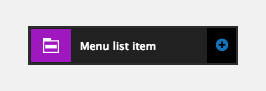
The Menu list item element includes the following fields:
Range
- List item range - Set which list items at the current level the settings should apply to. Leave blank for all.
Child list visibility
- Child list visibility - Set the visibility of child links (sub-menus)
- Initially hidden - Set the child links (sub-menus) to hidden
- Initially visible - Set the child links (sub-menus) to visible
- Use active trail - Set the child links (sub-menus) to visible if within the active trail.
Custom style
- List style - Set the style of your menu list using a list style.
Match heights
- Match heights - Match the height of the element using
- None - Removes the match heights at the specific breakpoint
- Class - Match the height of the element with another element with the same class name
- Children with class - Match the heights of any child elements with the same class name
- Child element - Match the heights of all child elements of the same type.
For more information on Match heights, see Match the heights of elements.
Comments
- Add comments - Add comments to the Element. For more information, see Adding comments to an element.

