Input form element
Use the Input form element to add an input field to your Component form. For more information, see Create an editable component.
Locating the input form element
To find the Input form element:
- Navigate to a component
- Click the + button on the Component form builder
- Within the Fields tab, look for the Input form element.
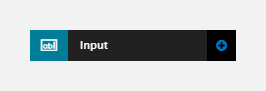
The Input element includes the following fields:
Field name
- Field label - Provide a name for the form element. The field label will be displayed above the field in your component form. Important: It will also be used to auto-generate the field machine name. Auto generation only occurs until you have clicked Apply.
- Machine name - Set the machine name of the field. Used as a token when linking an element to the field. Must be unique within the component. Important: If you need to change the machine name later, click the Edit icon on the field's right.
Field settings
- Type - Select whether the input is text or a number
- Max. characters - Set the maximum number of characters allowed
- Placeholder text - Set any text to appear as a placeholder within the field.
Default
- Default value (optional) - Set a default value for the input field.
Validation
- Required - When toggled on, the Input field becomes a required field when using the Component
- Error message (optional) - The validation error message displayed if the editor doesn't provide a value.
Escape HTML
- Escape - When toggled on, this will escape any HTML that is input into the field by the site editor and output as plain text. This is turned on by default.
Tooltip
- Tooltip text - Enter tooltip text here.
- Tooltip placement - Define the position of the tooltip on hover of the field.

