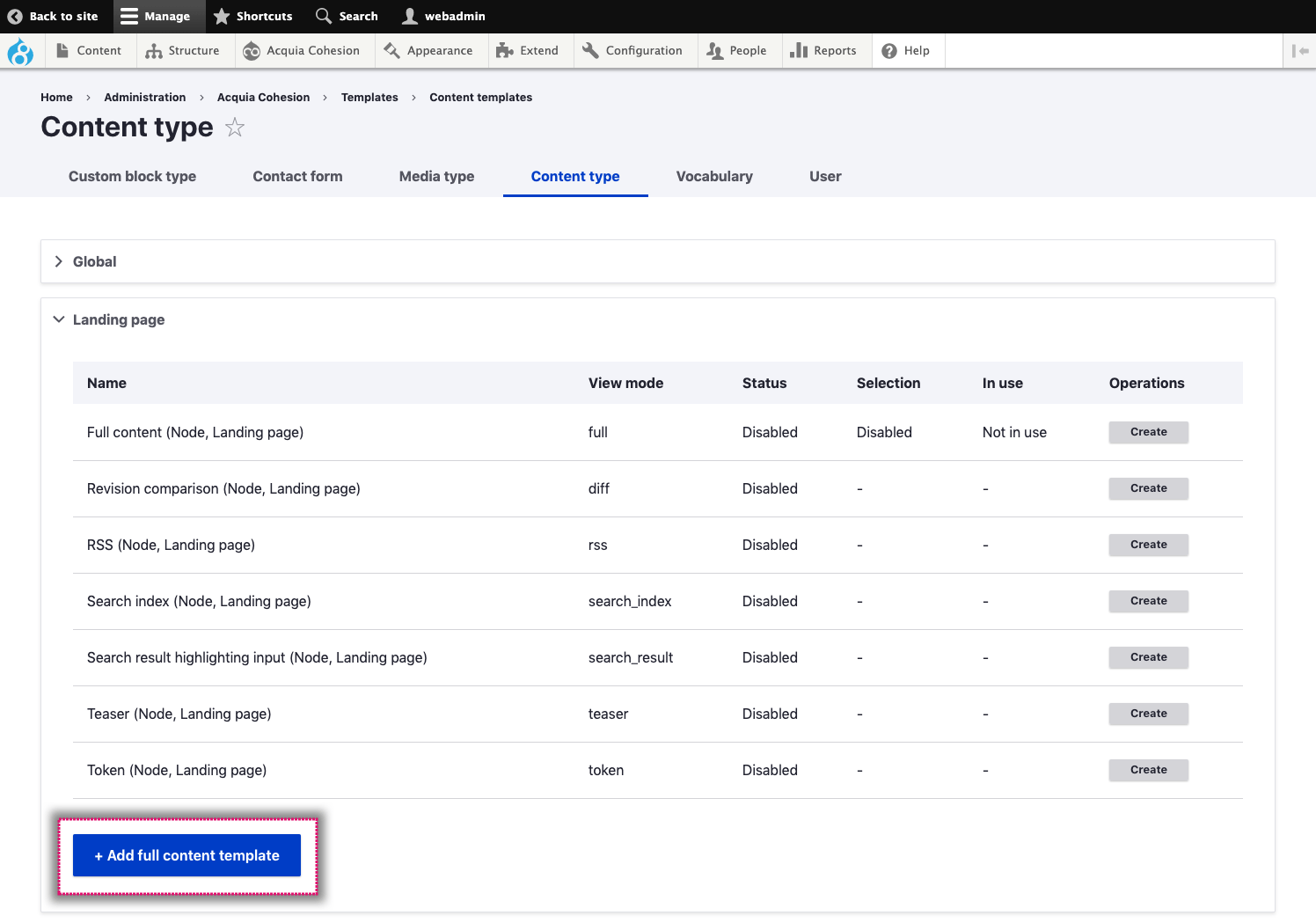Adding additional full content templates
You can create multiple full content templates for each type of content and provide your editors with a template selection field so they can select which one to use.
For the purpose of an example, the following steps are for adding multiple full content templates to a Content type as this is the most common use case. The same process applies for all other content entity types like Taxonomy vocabularies.
To add multiple Full templates:
- Navigate to Site Studio > Templates > Content templates
- For Content types and this example click on Content type
- Click on one of the Accordions to open the list of template options for that Content type
- Click on Add full content template at the bottom of the list
- Then follow the same process as when making your first Full content template. For more information, see Creating full content templates.
You can choose which of your full content templates should be used by default when a website editor creates a new page. For more information see Managing your full content templates.