Google map marker form element
Use the Google map marker form element to add a Google map location field and preview to your Component form. For more information, see Create an editable component.
Locating the Google map marker form element
To find the Google map marker form element:
- Navigate to a component
- Click the + button on the Component form builder
- Within the Fields tab, look for the Google map marker form element.
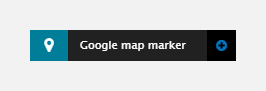
The Google map marker element includes the following fields:
Field name
- Field label - Provide a name for the form element. The field label will be displayed above the field in your component form. Important: It will also be used to auto-generate the field machine name. Auto generation only occurs until you have clicked Apply.
- Machine name - Set the machine name of the field. Used as a token when linking an element to the field. Must be unique within the component. Important: If you need to change the machine name later, click the Edit icon on the field's right.
Default
- Address - Enter an address and click Find coordinates to locate it
- Latitude - Set the latitude. This is set automatically if an address is provided
- Longitude - Set the longitude. This is set automatically if an address is provided
- Preview - Shows a preview of the location.
Validation
- Required - When toggled on, the map location becomes a required field when using the Component
- Error message (optional) - The validation error message displayed if the editor doesn't provide a location.
Tooltip
- Tooltip text - Enter tooltip text here.
- Tooltip placement - Define the position of the tooltip on hover of the field.

