Heading element
Use the Heading element to add a heading <h1> to <h6> to your layout.
Only common settings are shown by default. To access additional settings, click on the Properties button and select additional settings.
Locating the heading element
To find the Heading element:
- Navigate to a component or a template with the Layout canvas
- Click the + button on the Layout canvas
- Within the Elements tab, look for the Heading element.
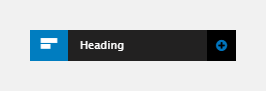
The Heading element includes the following fields:
Heading element
- Heading element - Select the type of heading (H1 - H6) you require.
Heading
- Heading text - Enter the text for your heading.
Custom style
- Heading style - Apply a Heading custom style to your element.
Match heights
- Match heights - Match the height of the element using:
- None - Removes the match heights at the specific breakpoint
- Class - Match the height of the element with another element with the same class name
- Children with class - Match the heights of any child elements with the same class name
- Child element - Match the heights of all child elements of the same type.
For more information on Match heights, see Match the heights of elements.
Comments
- Add comments - Add comments to the Element. For more information, see Adding comments to an element.

