Image uploader form element
Use the Image uploader form element to add an Image upload button to your Component form. For more information, see Create an editable component.
Locating the image uploader form element
To find the Image uploader form element:
- Navigate to a component
- Click the + button on the Component form builder
- Within the Fields tab, look for the Image uploader form element.
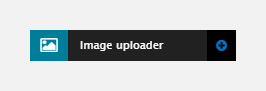
The Image uploader element includes the following fields:
Field name
- Field label - Provide a name for the form element. The field label will be displayed above the field in your component form. Important: It will also be used to auto-generate the field machine name. Auto generation only occurs until you have clicked Apply.
- Machine name - Set the machine name of the field. Used as a token when linking an element to the field. Must be unique within the component. Important: If you need to change the machine name later, click the Edit icon on the field's right.
Field settings
- Image use - Set whether the image will be a foreground image or a background image. This only changes the style of the image uploaded between the version used when uploading foreground images and the version used when uploading background images. This setting doesn't have any effect on the image.
- Image recommendation text - Set the text to help the user identify which type of files and file sizes are permitted.
Default
- Image (optional) - Select a default image to use.
Validation
- Required - When toggled on, the Image field becomes a required field when using the Component
- Error message (optional) - The validation error message displayed if the editor doesn't provide an image.
Tooltip
- Tooltip text - Enter tooltip text here.
- Tooltip placement - Define the position of the tooltip on hover of the field.

