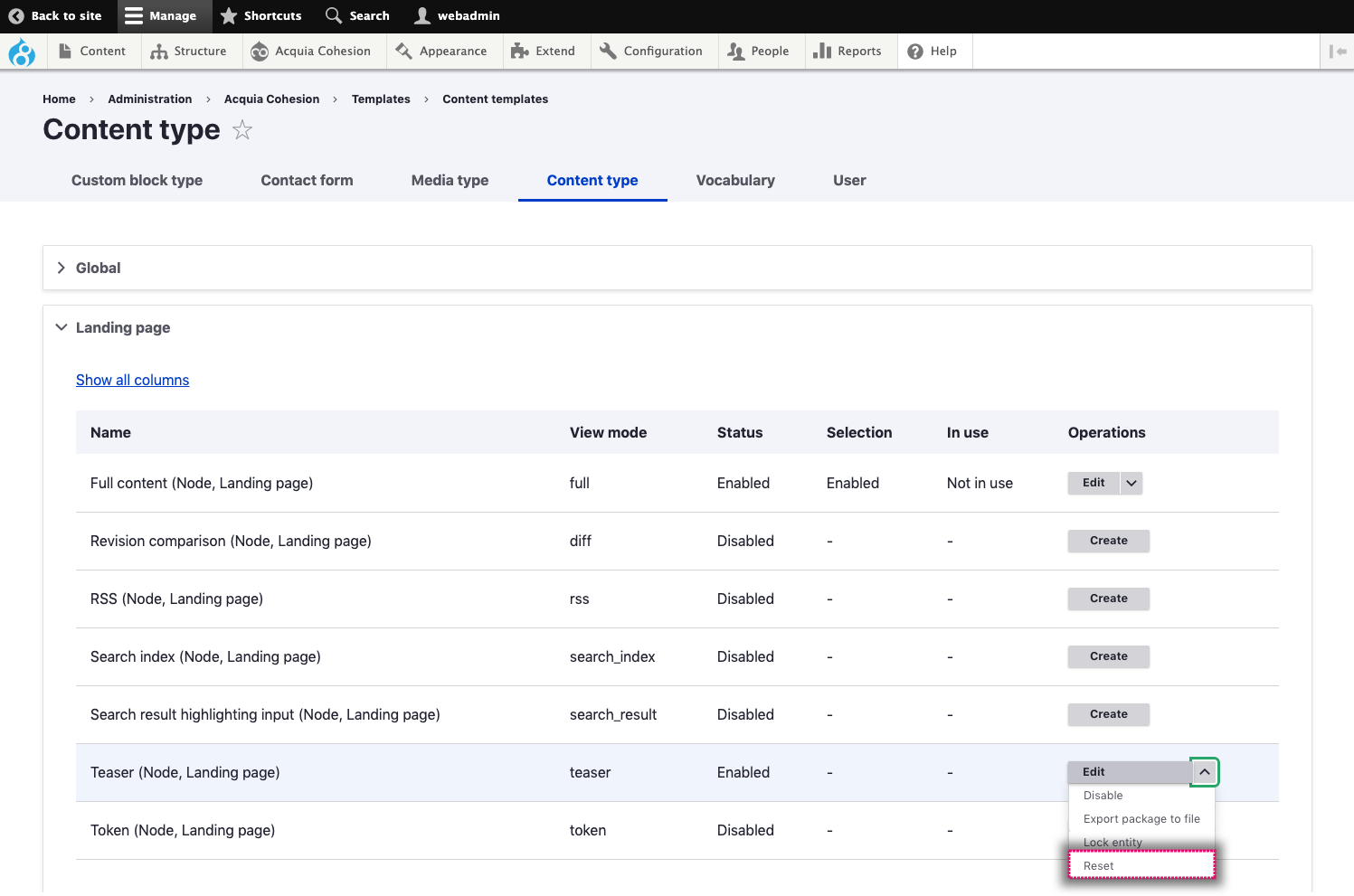Managing your view mode templates
You can manage your existing View mode templates including editing, disabling and deleting them.
Editing a view mode template
- Navigate to Site Studio > Templates > Content templates > Select a type of content
- Find the template you want to edit
- Click Edit
- On the next screen, edit the template
- Click Save and continue
- The changes you have made to your template will be applied.
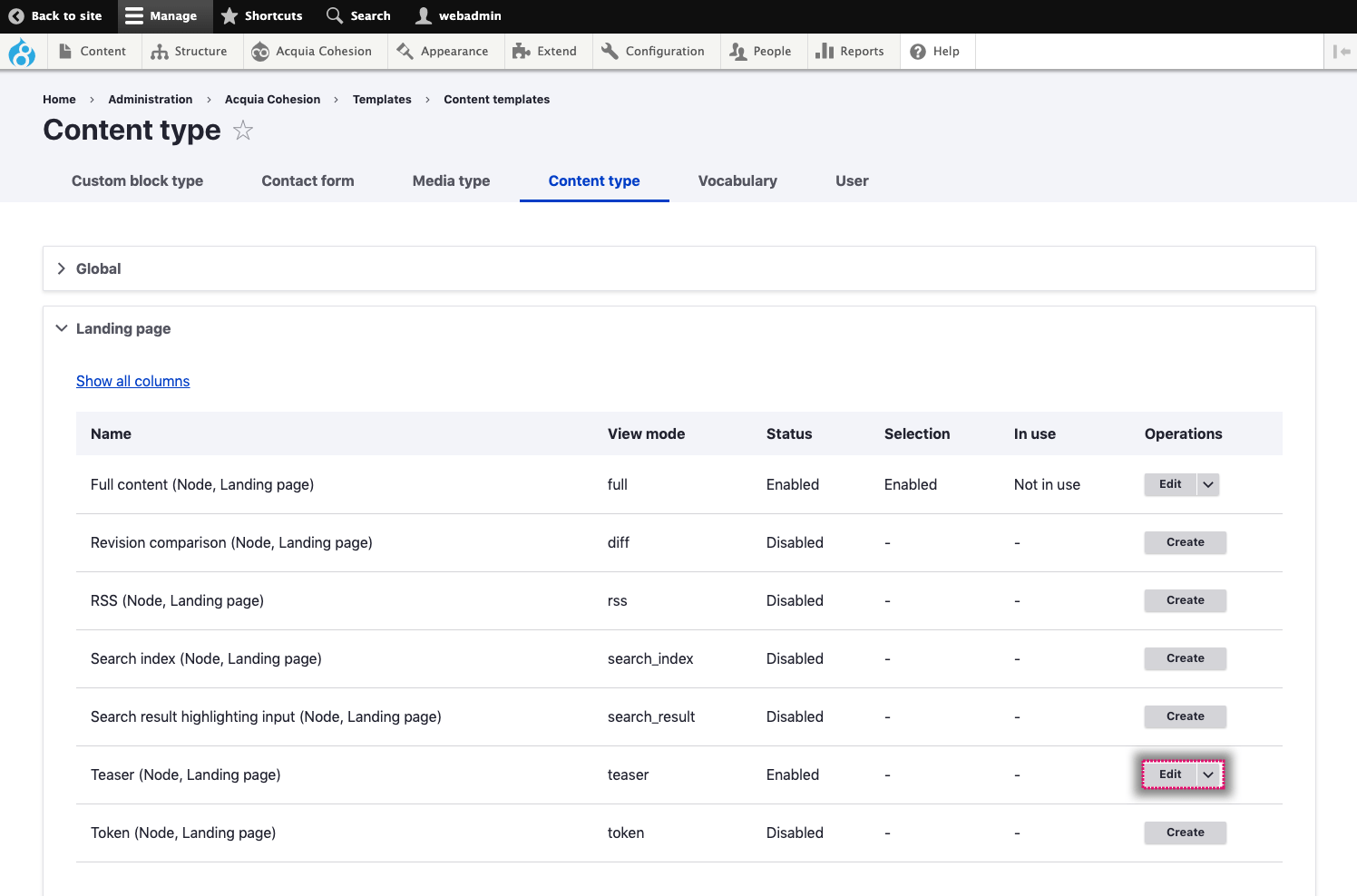
Disabling a view mode template
When you disable a View mode template it will no longer be used. Any content using the template will use the next available template. This could be a global template or the theme template.
- Navigate to Site Studio > Templates > Content templates > Select a type of content
- Find the template you want to disable
- Click Disable
- On the confirmation screen, click Disable.

Resetting a view mode template
Resetting a View mode template is like deleting it. The only difference is that the View mode and option to create the template will still be available within your list of templates. When you reset a View mode template it will permanently remove the files and configuration. Any content using the template will use the next available template. This could be a global template or the theme template.
- Navigate to Site Studio > Templates > Content templates > Select a type of content
- Find the template you want to delete
- Click Reset
- On the confirmation screen, click Reset.