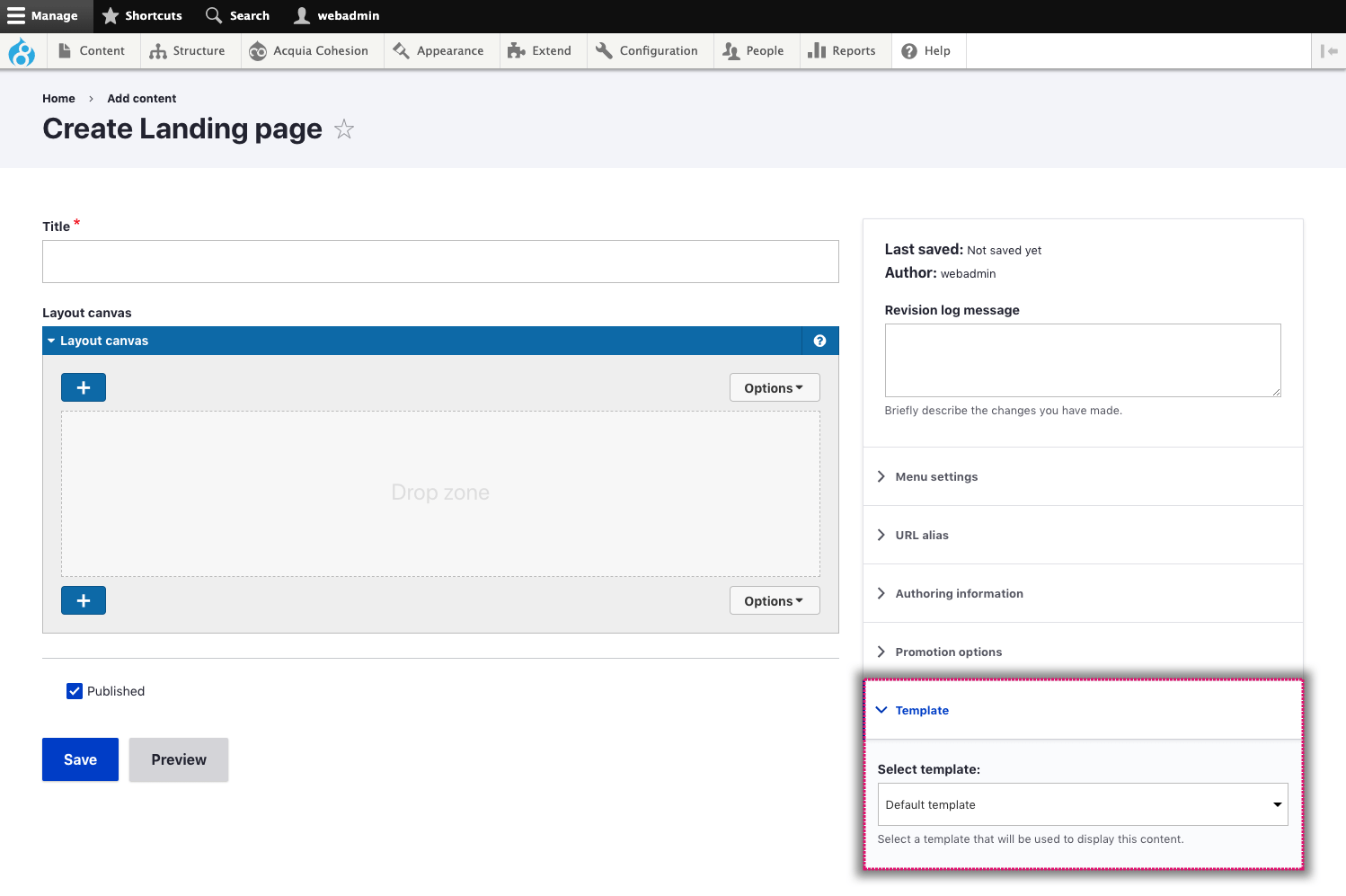Adding a template selection field for editors
You can provide a template selection field for website editors to select the template they want to use. You can add the template selection field to different types of content. The steps below are for the most common application, adding a template selector to Content types but the process is the same for all.
To add the template selection field:
- Navigate to Structure > Content types > (Content type name) > Manage fields
- Click on + Add field
- In the Add a new field drop-down select Template selector
- In the Label field enter the name Template
- Click Save and continue
- On the next screen, within Default value select Default
- Click Save settings.
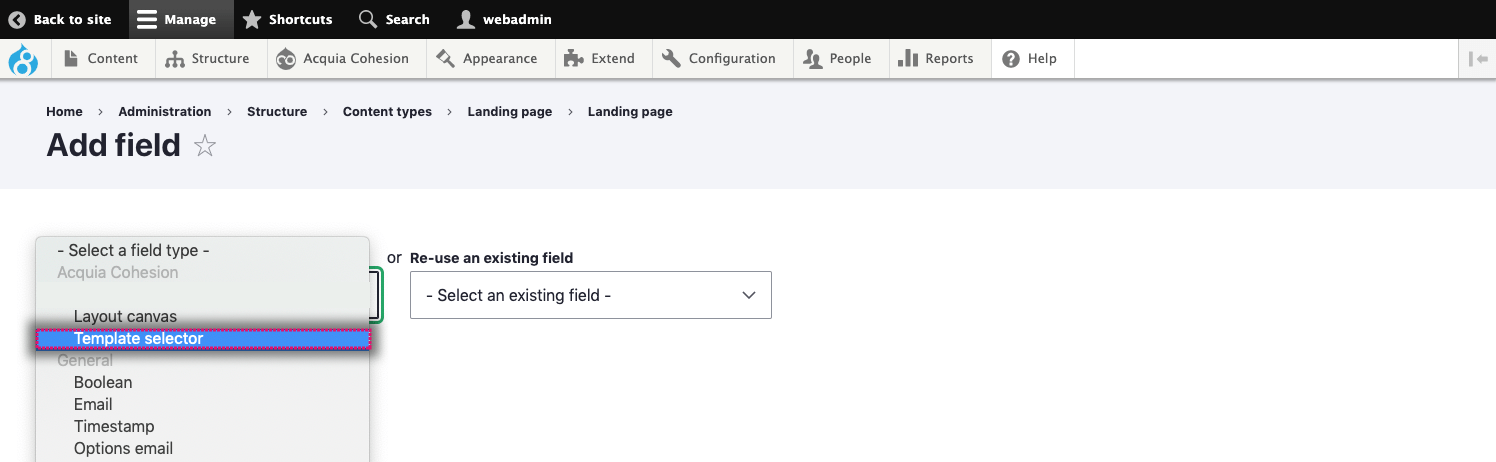
When the Template selection field is added to a Content type, Site Studio will automatically place it within the publishing settings area of the content editing screen (See below). On other content entity types, the Template selection field will be placed in the form with your other fields.
Selecting a template when creating content
To select a template when creating a node:
- Edit a node
- Click Template in the tabbed settings area
- Select the template to use.