Step 1b. Install the Site Studio modules manually
1. Download Site Studio modules
Navigate to the download page for the module: https://github.com/acquia/cohesion/releases and click "zip" or "tar.gz" on the top entry to download the modules.
Once, the file is downloaded, unzip to the /modules/contrib/ directory of your Drupal project. We recommend renaming the downloaded directory to "cohesion”. This archive contains all the Site Studio module and submodules but NOT the dependencies. If you attempt to enable the module after unzipping it, you will be asked to install additional drupal.org module dependencies.
2. Download Acquia Cohesion theme
To install the Acquia Cohesion minimal theme, navigate to the download page for the theme: https://github.com/acquia/cohesion-theme/releases and click "zip" or "tar.gz" on the top entry to download the theme.
Unzip this archive to the /themes/contrib/ directory directory of your project. We recommend renaming the downloaded directory to "cohesion_theme". This theme has no other dependencies apart from Site Studio so will available to enable and use immediately.
3. Download dependencies
Download the contributed modules that Site Studio requires. You can see these in the cohesion.info.yml file in the zip you downloaded in step 1 to look at the dependencies section:
dependencies:
- contextual
- token
- imce
- entity_reference_revisions
- settings_tray
Download the archive for each of these modules from drupal.org to the same /modules/contrib/ directory.
You can download the modules using the following links:
Token - https://www.drupal.org/project/token
IMCE - https://www.drupal.org/project/imce
Entity reference revisions - https://www.drupal.org/project/entity_reference_revisions
Contextual and settings tray are both included in Drupal core and are not needed to be downloaded separately.
You will now be able to enable Site Studio from the UI or via Drush.
4. Install Site Studio
Log in to your site as the admin user and navigate to: /admin/modules
Enable Site Studio core and all dependent modules together except for the "Site Studio example custom element" module as shown below:
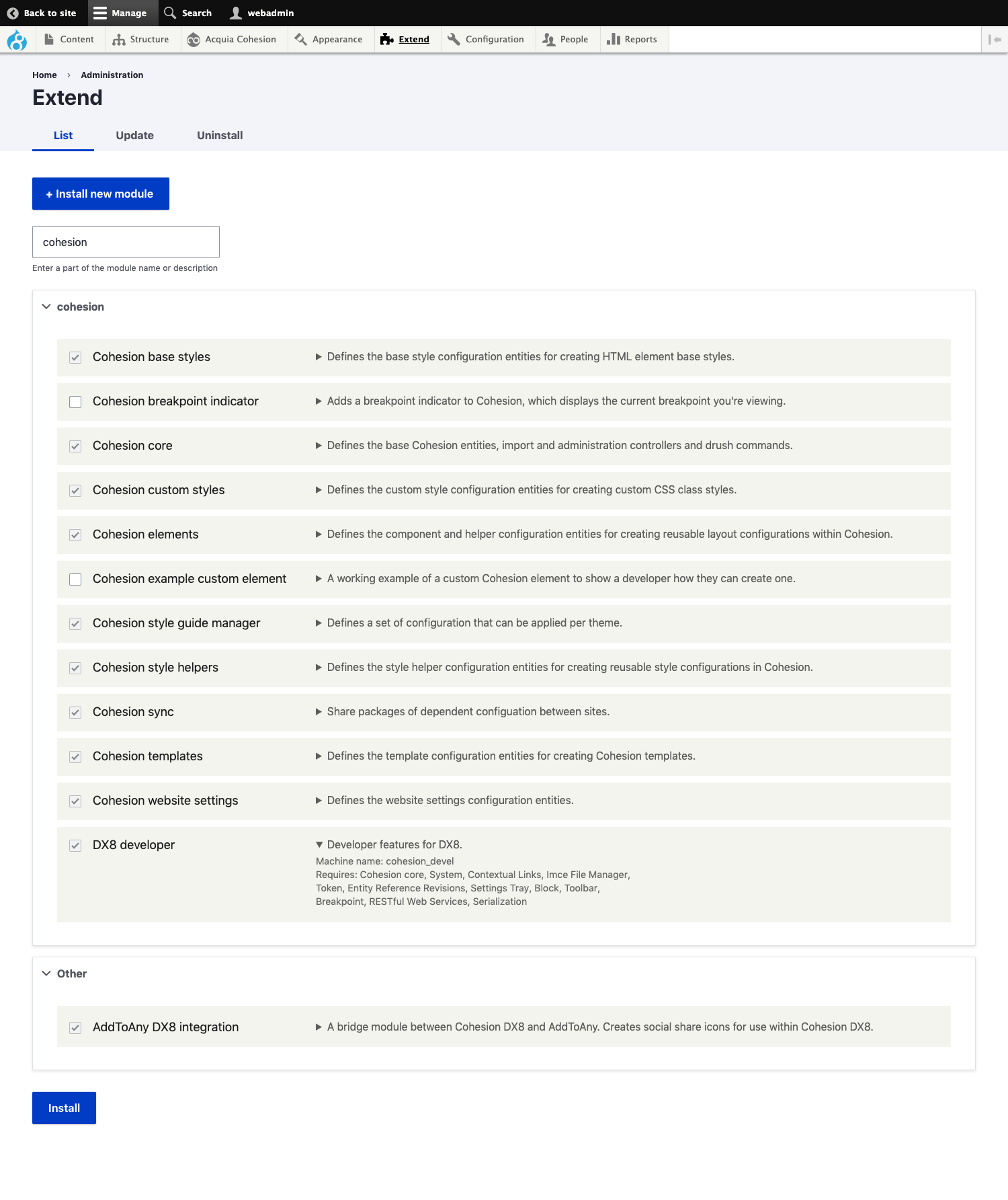
Click the form submit button and agree to install the dependencies. You will now see a new "Site Studio" menu item in the administration toolbar.
Alternatively you can also enable the modules via Drush by running the following command:
drush pm-enable cohesion cohesion_base_styles cohesion_custom_styles cohesion_elements cohesion_style_helpers cohesion_sync cohesion_templates cohesion_website_settings -y

