Moving components around your page using the visual page builder
Dragging components to reposition them
Once placed, you can drag components to reposition them.
- Click and drag the drag handle in the top left of the component.
- When a component is dragged, it will collapse into a placeholder to make dragging easier.
- A grey placeholder bar will indicate where the component will be placed when you release the drag handle.
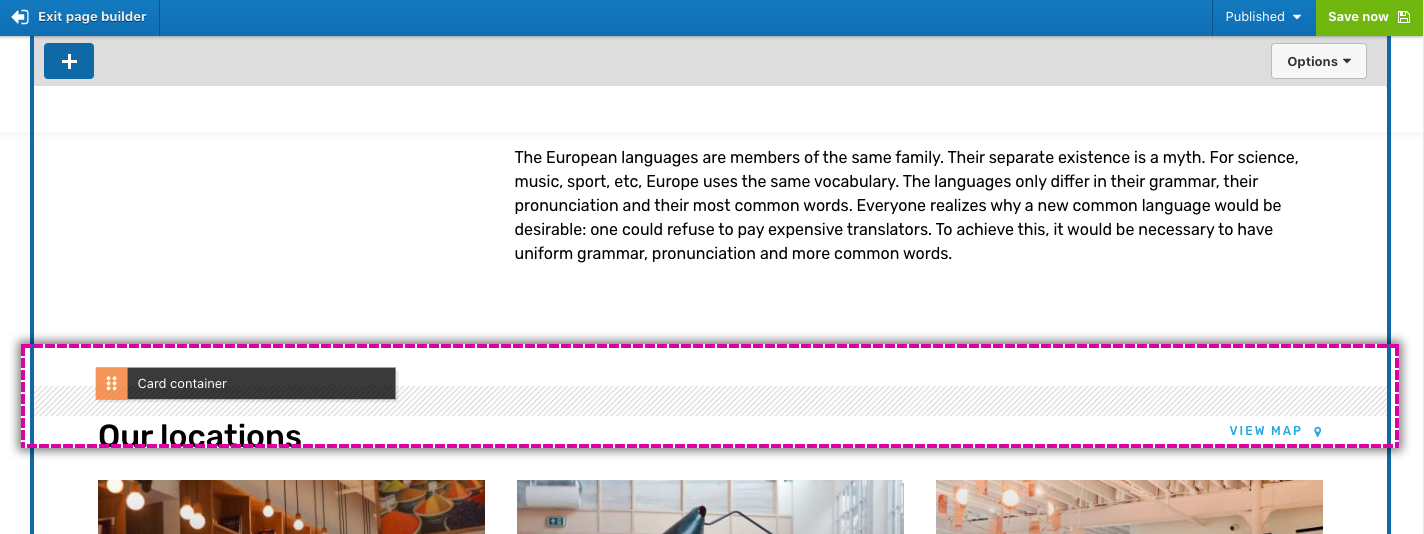
Using 'move up' and 'move down' controls
Sometimes it's easier to reposition a component using 'Move up' and 'Move down' controls rather than using drag and drop. For example, use these controls to change the order of slides within a slider or tabs within a tabbed device.
To reposition a component using move up and down controls:
- Move your mouse pointer over the component you want to reposition to display its toolbar.
- Click on the ellipsis button to open the component menu.
- Click on Move up or Move down to move the component before or after its sibling.
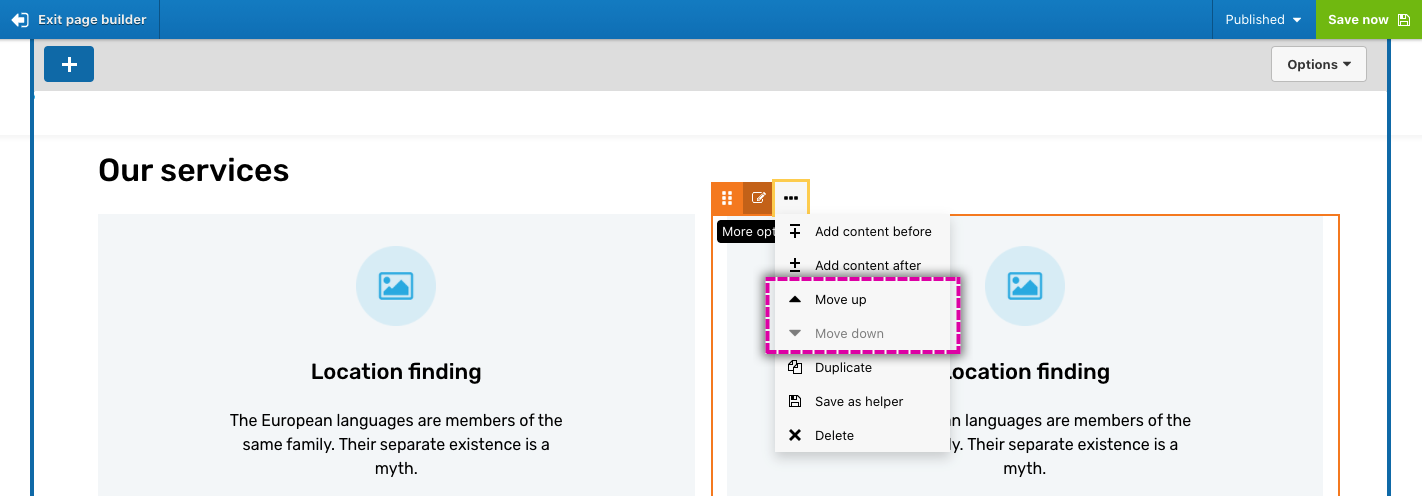
Move up and move down controls are only active if the component has sibling components.

