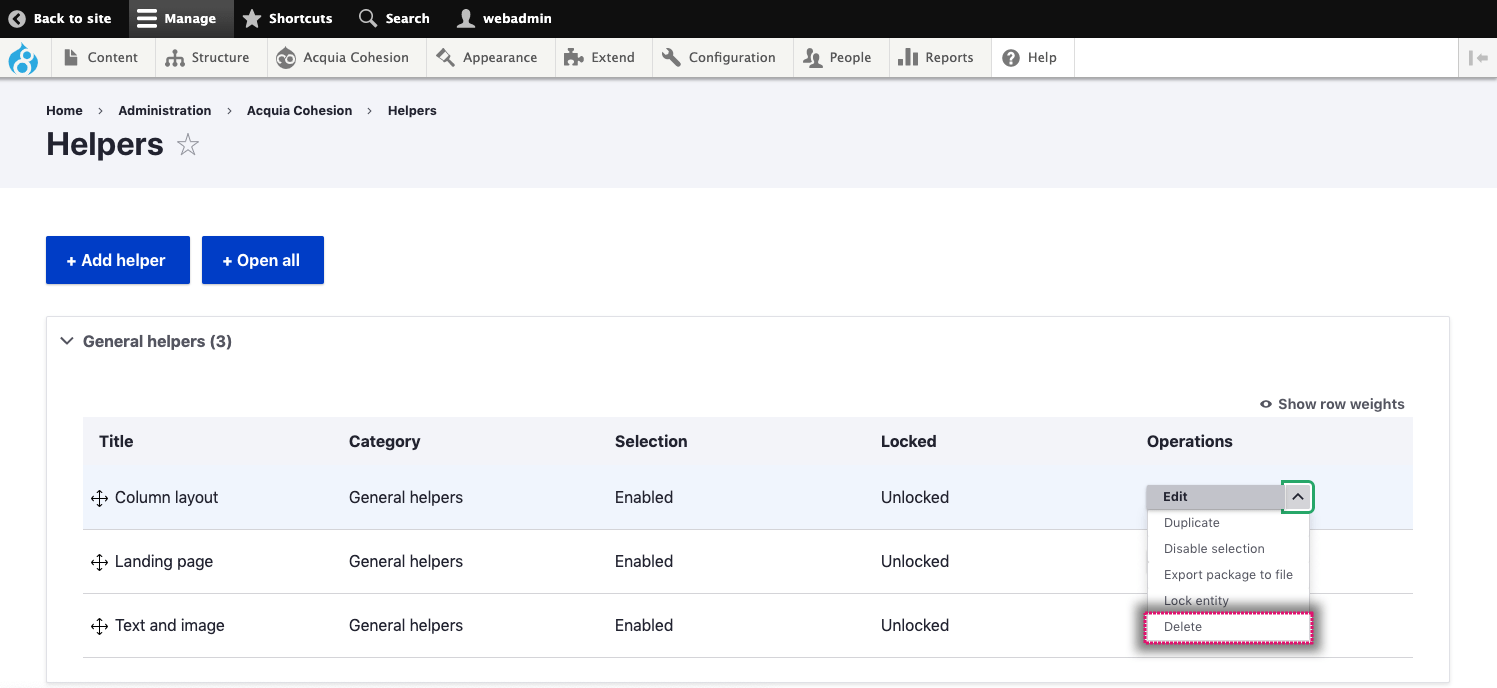Managing your helpers
You can manage your existing Helpers including editing, disabling selection and deleting them.
Editing a helper
- Navigate to Site Studio > Helpers > Helpers
- Find the Helper you want to edit
- Click Edit
- On the next screen, edit the Helper
- Click Save and continue
- The changes you have made will apply to future use of the Helper.
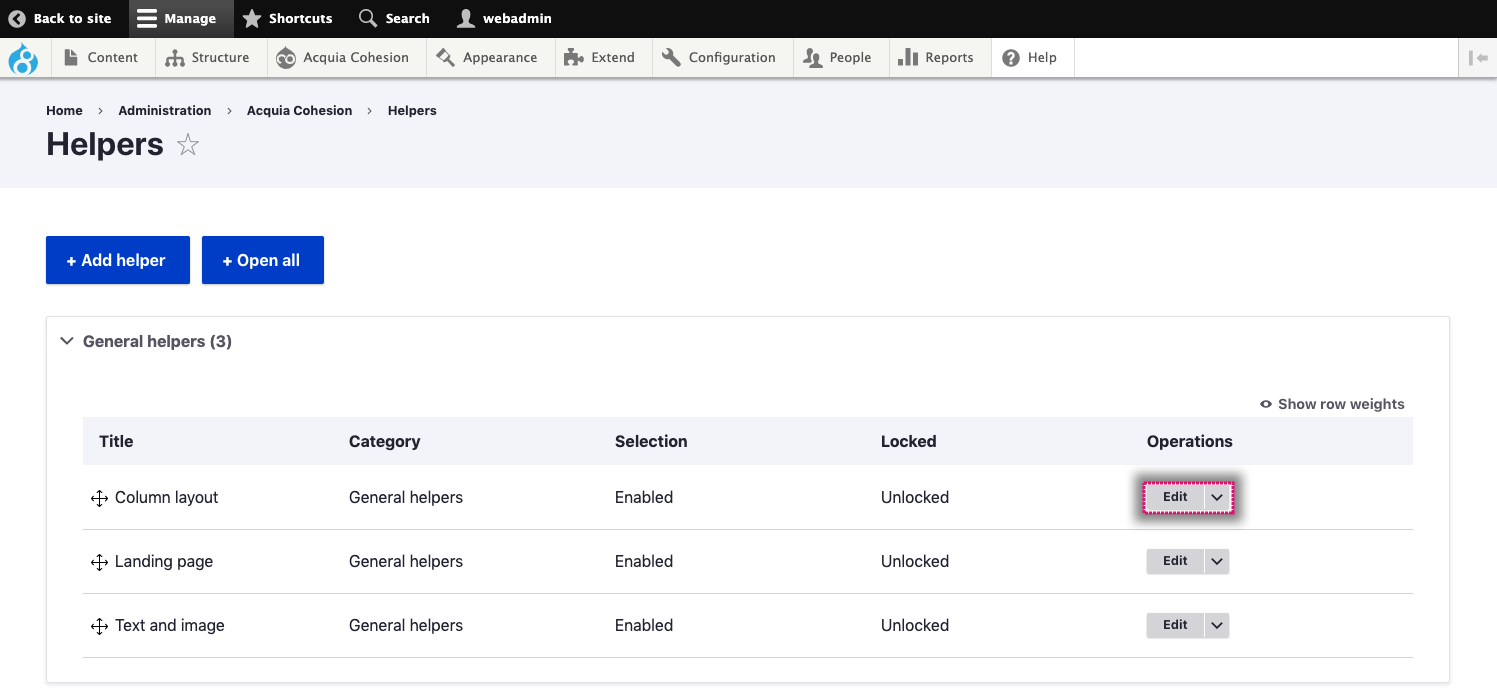
Disabling selection of a helper
When you disable selection of a Helper it will no longer appear as an option in the Sidebar browser.
- Navigate to Site Studio > Helpers > Helpers
- Find the Helper you want to disable selection
- Click Disable selection
- On the confirmation screen, click Disable selection.
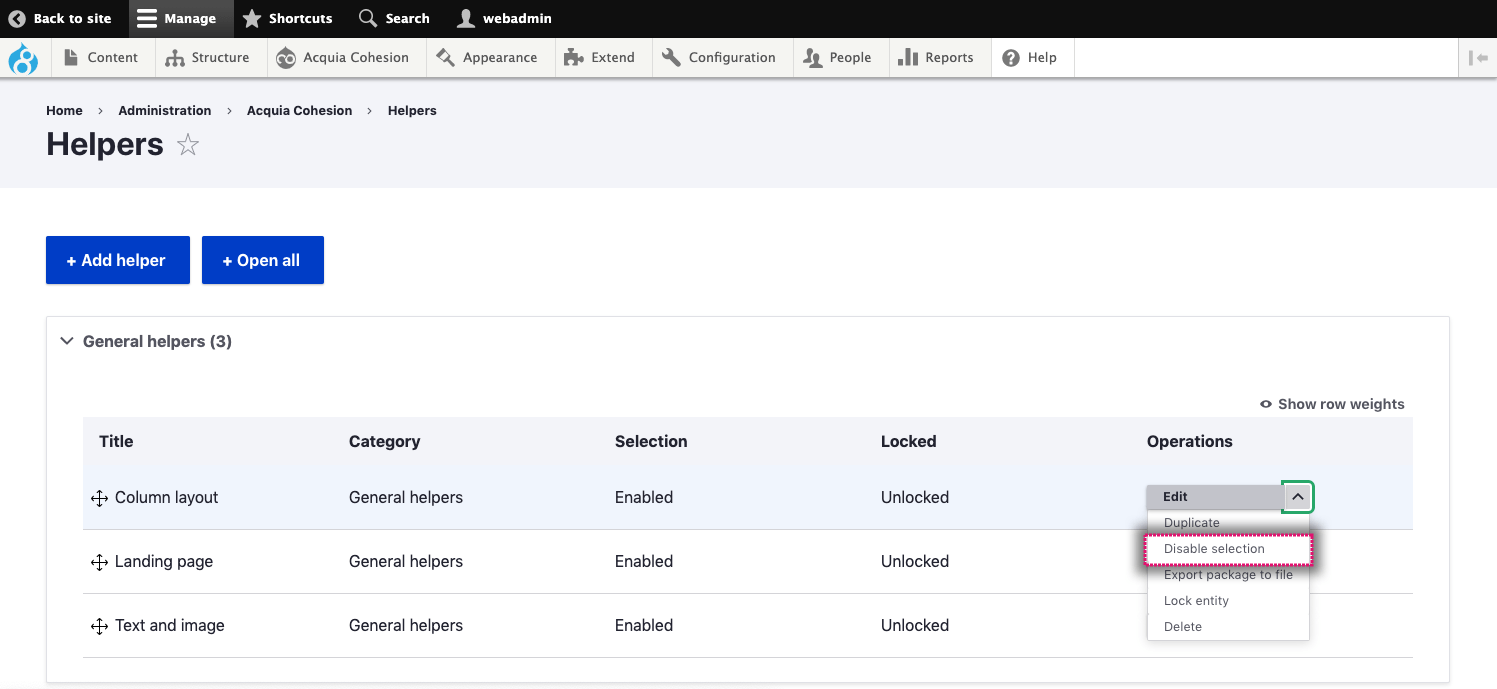
Enabling selection of a helper
When you enable selection of a Helper it will appear as an option in the Sidebar browser.
- Navigate to Site Studio > Helpers > Helpers
- Find the Helper you want to enable selection
- Click Enable selection
- On the confirmation screen, click Enable selection.
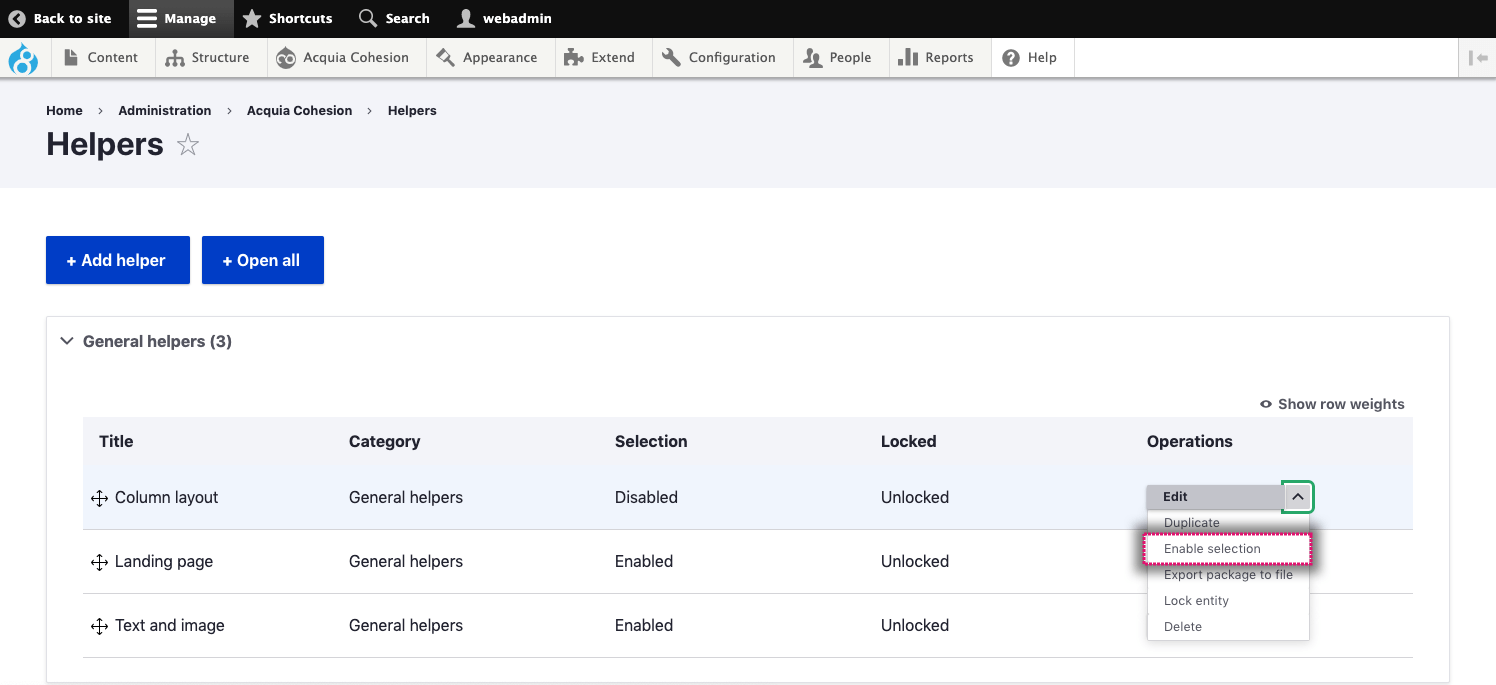
Export helper to file
Site Studio allows you to export a single helper to a package file.
- Navigate to Site Studio > Helpers > Helpers
- Find the Helper you want to export
- Click Export package to file, for more information on exporting configuration using Site Studio sync
- A .yml file will then be downloaded.

Lock a helper
Locking a helper will stop the base style from being overridden if changes are detected when importing using Site Studio sync.
- Navigate to Site Studio > Helpers > Helpers
- Find the Helpers you want to lock
- Click Lock entity
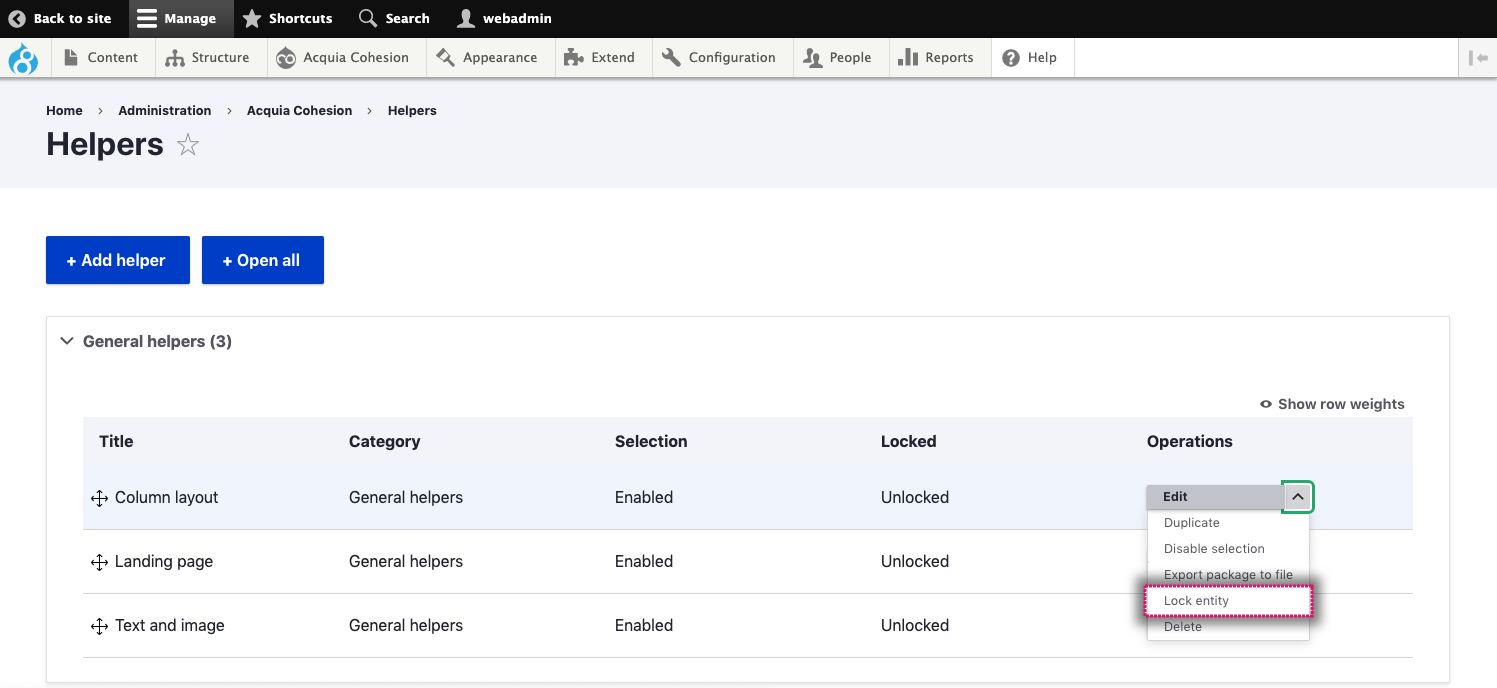
Deleting a helper
When you delete a Helper it will permanently remove the files and configuration.
- Navigate to Site Studio > Helpers > Helpers
- Find the Helper you want to delete
- Click Delete
- On the confirmation screen, click Delete.