Entity browser form element
Use the Entity browser form element to add an Entity browser or Entity typeahead field to your Component form. For more information about creating editable components, see Create an editable component.
Locating the entity browser form element
To find the Entity browser form element:
- Navigate to a component
- Click the + button on the Component form builder
- Within the Fields tab, look for the Entity browser form element.
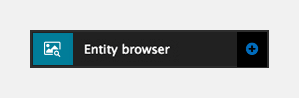
The Select element includes the following fields:
Field name
- Field label - Provide a name for the form element. The field label will be displayed above the field in your component form. Important: It will also be used to auto-generate the field machine name. Auto generation only occurs until you have clicked Apply.
- Machine name - Set the machine name of the field. Used as a token when linking an element to the field. Must be unique within the component. Important: If you need to change the machine name later, click the Edit icon on the field's right.
Field settings
- Entity browser type - Set the entity browser to use when browsing for an entity or set as a text-based Typeahead field.
- Disable Entity browser type selection - Use this toggle to prevent the Entity browser type from being edited by a site editor, this is enabled by default
- Entity type - Set the entity type to browse
- Disable Entity type selection - Use this toggle to prevent the Entity type from being edited by a site editor, this is enabled by default
Bundles
- Disable bundle selection - Use this toggle to prevent the bundles from being edited by a site editor, this is enabled by default.
Restrict which bundles can be selected using the entity browser.
Default
- Entity - Set a default entity to use. Important: Note that if a default entity is selected, it will not get exported with the component as it is content.
Visibility
- Show field if - Enter conditional logic to show / hide the field based on the value of another field. For more, see Component fields conditional visibility.
Tooltip
- Tooltip text - Enter tooltip text here.
- Tooltip placement - Define the position of the tooltip on hover of the field.

