Configuring your base unit settings
The Base unit settings provide a base font size and default unit conversion.
Site Studio relies on the values set in the Size field and the Default unit conversion field. These should be set to the default values of 16px and Convert PX to REM. Only change these if you understand the impact of doing so.
Setting base unit settings on a new website
When using Site Studio to create a new website:
- Navigate to Site Studio > Website settings > Base unit settings
- Enter your base font size in the Size field. Recommended setting: 16px
- Select how you want size values to be converted in the Unit conversion field. Recommended setting: Convert from PX to REM
- Turn on the Apply to CSS toggle. This will apply font size 16px to the body.
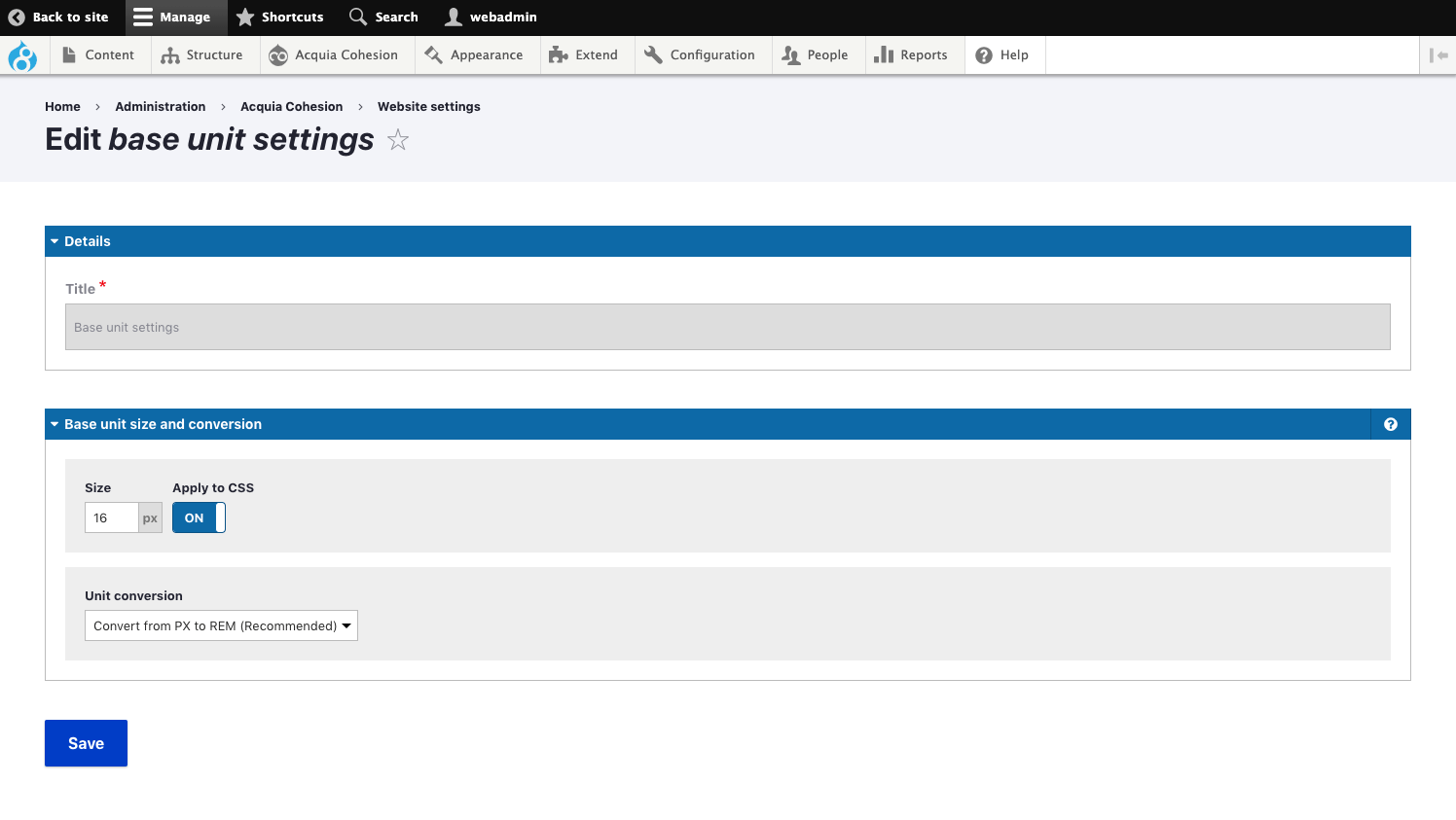
Setting base unit settings on an existing website
Your existing website may already have a base font size set in its CSS. To prevent Site Studio from overwriting this:
- Navigate to Site Studio > Website settings > Base unit settings
- Enter your base font size in the Size field. Recommended setting: 16px
- Select how you want size values to be converted in the Unit conversion field. Recommended setting: Convert from PX to REM
- Turn off the Apply to CSS toggle. This will not apply font size 16px to the body but the value will be used by Site Studio to convert values into REMs.
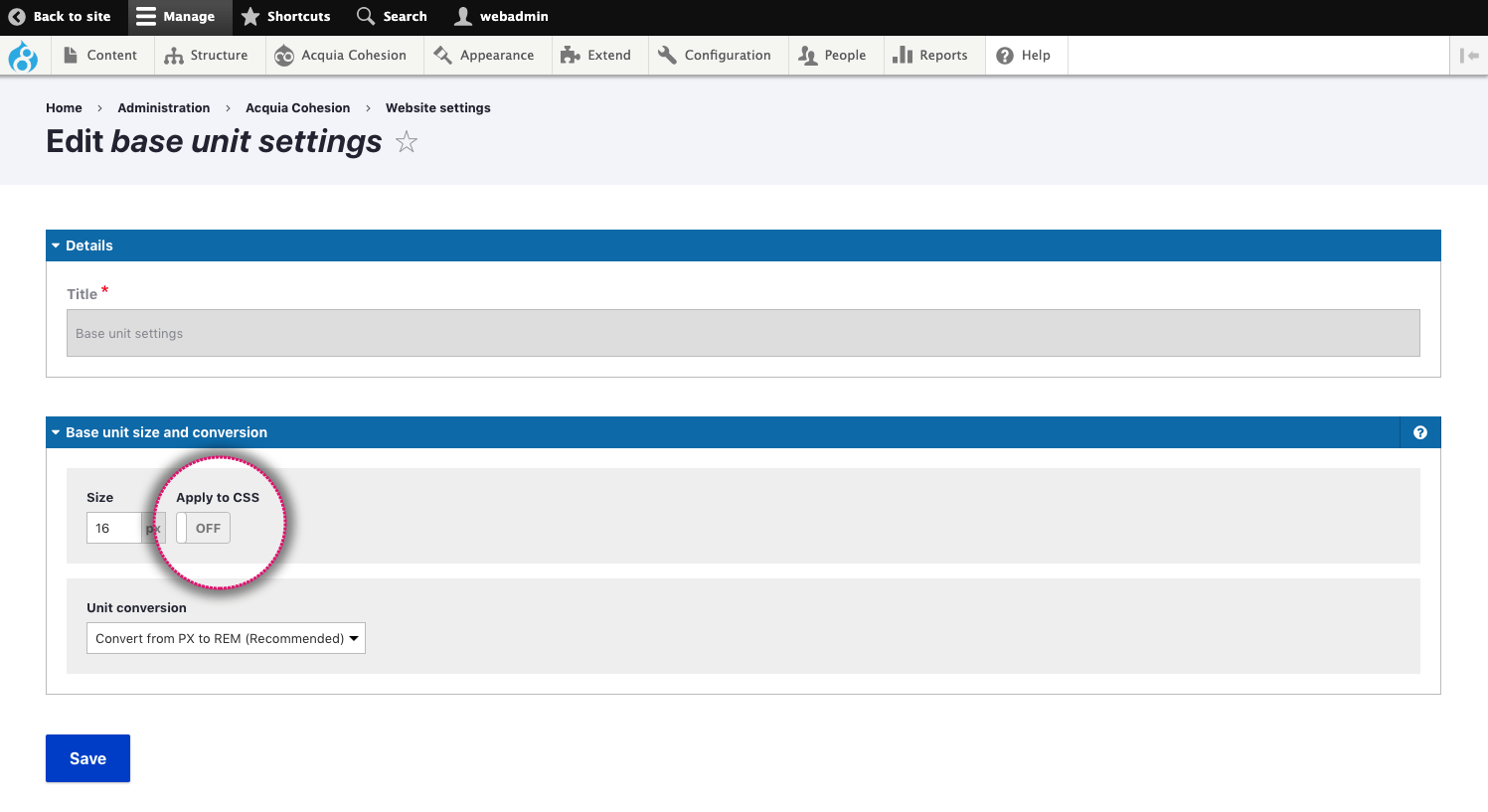
About 'Unit conversion'
Convert from PX to REM (Root EM's) provides a scalable unit based on the base font size and is recommended for both responsive design and accessibility.
These are the recommended settings and should only be changed if you understand the impact of doing so.
You can read more about base unit settings here https://www.w3schools.com/cssref/css_units.asp

