Accordion tabs item element
The Accordion tabs item element allows you to add content to your Accordion tabs container.
Each Accordion tabs item you add will create an additional content area and corresponding tab or accordion navigation item. To add content to your Accordion tabs item element, drag Content and Layout elements into it from the Sidebar browser.
Locating the Accordion tabs item element
To find the Accordion tabs item element:
- Navigate to a component or a template with the Layout canvas
- Click the + button on the Layout canvas
- Within the Elements tab, look for the Accordion tabs item element.
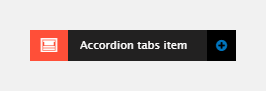
The Accordion tabs item element includes the following fields:
Navigation
- Navigation text - Sets the text to display in the tab or accordion navigation.
Navigation visibility
- Hide tab - Hides the tab. The content within the tab will still show. Use this to hide the navigation option on specific breakpoints.
Navigation link
- Link - Set what the navigation item should do when clicked. Use Activate for normal accordion or tab device functionality.
- Activate - Activate the navigation
- Disable - Disable the navigation
- URL - Link to a URL.
HTML element
- Element - Set the element of the Accordion navigation. Only applies in accordion mode.
Custom style - accordion
- Accordion style - Selects a Custom Style to apply to the Accordion. This is applied to the accordion navigation, not the accordion content.
Custom style - tabs
- Tab style - Selects a Custom Style to apply to the Tab. This is applied to the Tab navigation, not the Tab content.
Match heights
- Match heights - Match the height of the element using:
- None - Removes the match heights at the specific breakpoint
- Class - Match the height of the element with another element with the same class name
- Children with class - Match the heights of any child elements with the same class name
- Child element - Match the heights of all child elements of the same type.
For more information on Match heights, see Match the heights of elements.
Comments
- Add comments - Add comments to the Element. For more information, see Adding comments to an element.

